While the fax machine is getting ready to place in the dusty pages of history, the need to send faxes continues. Fortunately, fax apps will help us meet this need by using our phones, as in every other subject. In this list, we’ve brought together the best fax apps for iPhone that will help you send and receive faxes quickly to different parts of the world.
FAX from iPhone
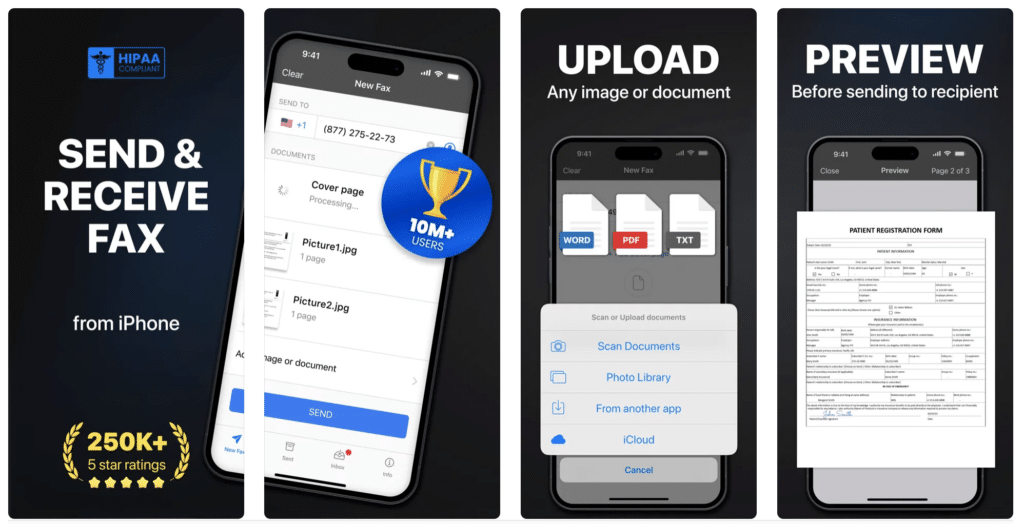
Using your iPhone or iPad, you can send faxes to more than 90 countries with FAX from iPhone, which allows you to send any document without the need for a fax machine. In the app that allows you to send and receive faxes in many file types such as PDF, JPG, TIFF and HTML, you can combine multiple documents into a single fax if you want, and preview the document before sending.
Key Features:
- Seamless Faxing: Easily send and receive faxes directly from your iPhone without needing a physical fax machine.
- Document Scanning: Use your iPhone’s camera to scan documents and convert them into high-quality faxes.
- PDF Conversion: Automatically convert scanned images and documents into PDF format for convenient faxing.
- Fax History: Access and review your sent and received fax history with a built-in log.
- Multiple Document Support: Fax multiple documents in a single transmission, saving time and effort.
- Real-Time Notifications: Receive notifications when your fax is successfully sent or if there are any issues.
- Secure Transmission: Ensure the confidentiality of your documents with secure fax transmission features.
- Easy Address Book Integration: Quickly send faxes to contacts saved in your iPhone’s address book.
- Customizable Cover Pages: Add and customize cover pages for your faxes to include additional information or branding.
- In-App Purchases: Choose from various subscription plans for different faxing needs and frequency.
FAX from iPhone on the App Store
Fax Burner
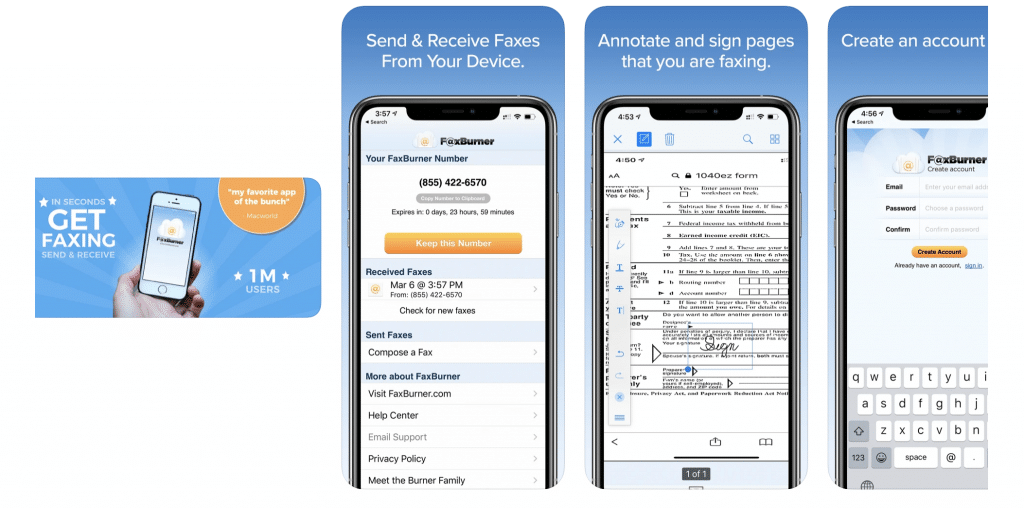
If you are looking for free fax apps for iPhone, Fax Burner is one of the best alternatives with its advanced features. Using the app, you can send and receive faxes without any hidden feeds. However, the app only allows you to receive 25 fax pages per month and send 5 total pages with the free version.
It also allows you to sign docs, complete forms, and fax them back without printing.
Key Features:
- Instant Faxing: Send and receive faxes directly from your iPhone without the need for a physical fax machine.
- Free Fax Number: Receive faxes using a free, dedicated fax number provided by the app.
- Document Scanning: Use your iPhone’s camera to scan and fax documents quickly and easily.
- Cloud Integration: Access and fax documents from cloud storage services like Dropbox, Google Drive, and iCloud.
- Fax Storage: Store sent and received faxes within the app for easy retrieval and reference.
- Real-Time Notifications: Get immediate notifications for incoming faxes and the status of your sent faxes.
- Secure Faxing: Ensure the confidentiality of your documents with secure fax transmission and encryption.
- Custom Cover Pages: Add personalized cover pages to your faxes, enhancing professionalism and clarity.
- Multiple Fax Plans: Choose from various subscription options to meet your faxing needs, with pay-as-you-go and monthly plans available.
Also Read: The best free scanner apps for iPhone
iFax
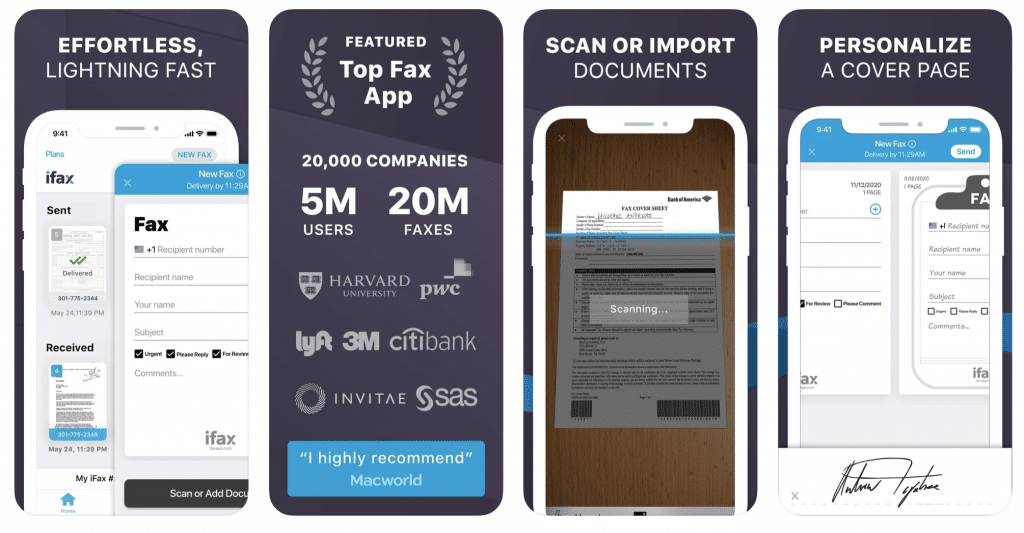
With more than 5 million users, including Fortune 500 companies, iFax is one of the best fax apps for iPhone. You do not need to create an account to start using the app, which you can use for free for the first 7 days. You can also use iFax, which is very assertive about data security and bulk faxing options, for document scanning. You can also use the app with cross-device synchronization from your Apple Watch.
Key Features:
- Effortless Faxing: Send and receive faxes directly from your iPhone, eliminating the need for a traditional fax machine.
- Dedicated Fax Number: Obtain a dedicated fax number to receive incoming faxes conveniently on your device.
- Document Scanning: Scan documents using your iPhone’s camera and send them as faxes with high clarity.
- Cloud Integration: Access and fax documents from popular cloud storage services such as Google Drive, Dropbox, and OneDrive.
- Fax History and Tracking: View and manage your fax history, including tracking the status of sent and received faxes.
- Secure Faxing: Ensure the privacy and security of your documents with encrypted fax transmissions and secure data handling.
- Customizable Cover Pages: Add and customize cover pages to include additional information or branding for your faxes.
- Flexible Payment Plans: Choose from various subscription plans or pay-per-fax options to suit your faxing needs and frequency.
- Real-Time Notifications: Receive instant notifications about the status of your sent faxes and incoming faxes.
- User-Friendly Design: Enjoy an intuitive and easy-to-navigate interface designed to streamline the faxing process.
eFax
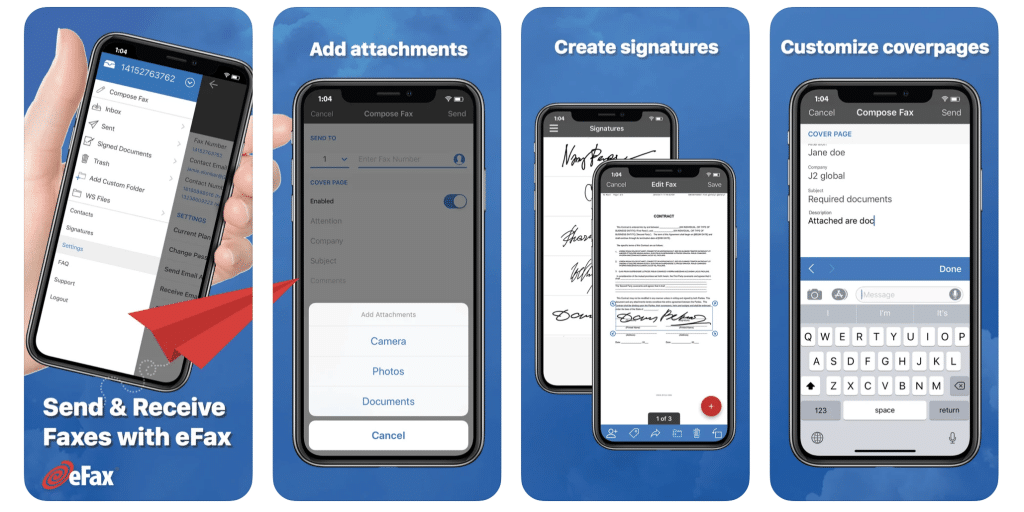
eFax, which you can use to send, receive, view, edit, and sign faxes from your iPhone, also offers options to fax by email and send faxes from the eFax website. You can add a custom cover page to your faxes in the app. You can also scan docs and them to the app, manage your fax contact lists from your local or toll-free fax number, and print your faxes using Air Print.
Key Features:
- Direct Faxing: Effortlessly send and receive faxes directly from your iPhone, bypassing the need for a traditional fax machine.
- Custom Fax Number: Get a personal eFax number to receive faxes directly on your device.
- Document Scanning: Utilize your iPhone’s camera to scan and fax documents with high resolution and clarity.
- Cloud Integration: Easily access and send documents from popular cloud services such as Dropbox, Google Drive, and Box.
- Fax Storage: Save and manage your sent and received faxes in-app for easy reference and organization.
- Secure Fax Transmission: Ensure your documents are transmitted securely with advanced encryption and privacy measures.
- Customizable Cover Pages: Personalize cover pages with your own details or branding to enhance the professionalism of your faxes.
- Flexible Subscription Plans: Select from various subscription plans to fit your faxing needs, including monthly and pay-as-you-go options.
- Real-Time Alerts: Receive instant notifications about the status of your faxes, including confirmations and errors.
Also Read: The Best Keyboards for iPhone
JotNot Fax
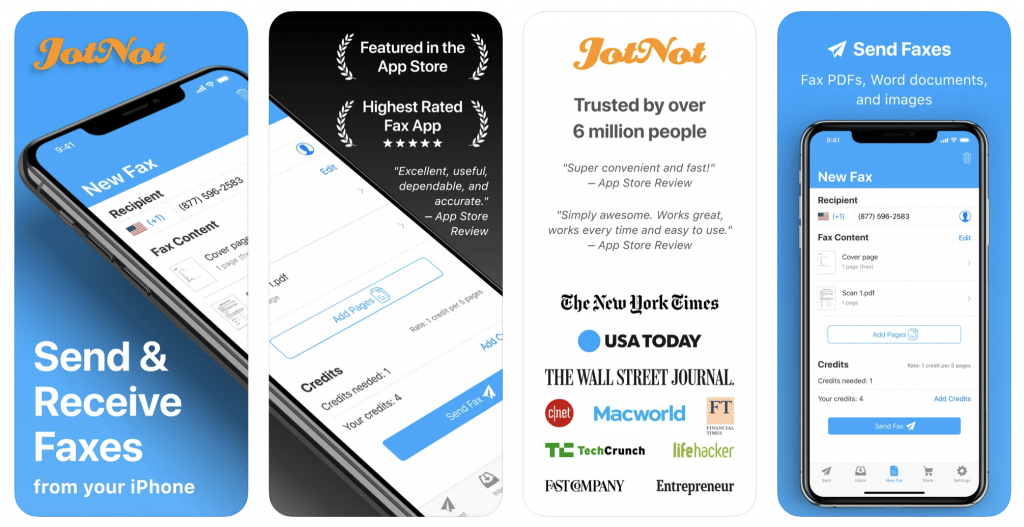
Last in our list of the best fax apps for iPhone is JotNot Fax, a comprehensive app that allows you to send and receive fax via the fax number it gives. JotNot Fax sends you a push notification to let you know when you’ve received a fax, or when a fax that you’ve sent has finished.
Coming with a built-in scanner, it also allows you to scan the document with your phone’s camera, enter the fax number, and hit send.
Key Features:
- Quick Faxing: Effortlessly send and receive faxes directly from your iPhone, streamlining the fax process.
- Dedicated Fax Number: Obtain a unique fax number for receiving faxes directly on your device.
- Document Scanning: Capture and convert documents into fax-ready format using your iPhone’s camera with high-quality scans.
- Cloud Access: Integrate with cloud storage services like Dropbox, Google Drive, and OneDrive to access and fax documents easily.
- Fax History Management: Review and manage your fax history, including details of sent and received faxes.
- Secure Transmission: Protect your documents with secure, encrypted fax transmission to ensure privacy and confidentiality.
- Custom Cover Pages: Add personalized cover pages to your faxes for a professional touch and to include additional information.
- Flexible Payment Options: Choose from various subscription plans or pay-per-fax options tailored to your usage needs.
- Instant Notifications: Receive real-time updates on the status of your faxes, including delivery confirmations and any issues.







Comments
Loading…