You no longer need to pay for a traditional scanner to scan a document. With your iPhone, you can scan documents with scanner quality and use them as you wish. In this list, we’ve brought together the best free scanner apps for iPhone that let you quickly scan and share any file.
Also Read: The Best Document Scanning Apps for Android
The Best Free Scanner Apps for iPhone
- iScanner by BPMobile
- Adobe Scan
- Genius Scan
- Microsoft Lens
- CamScanner
- Evernote Scannable
- Scanner Pro
iScanner by BPMobile
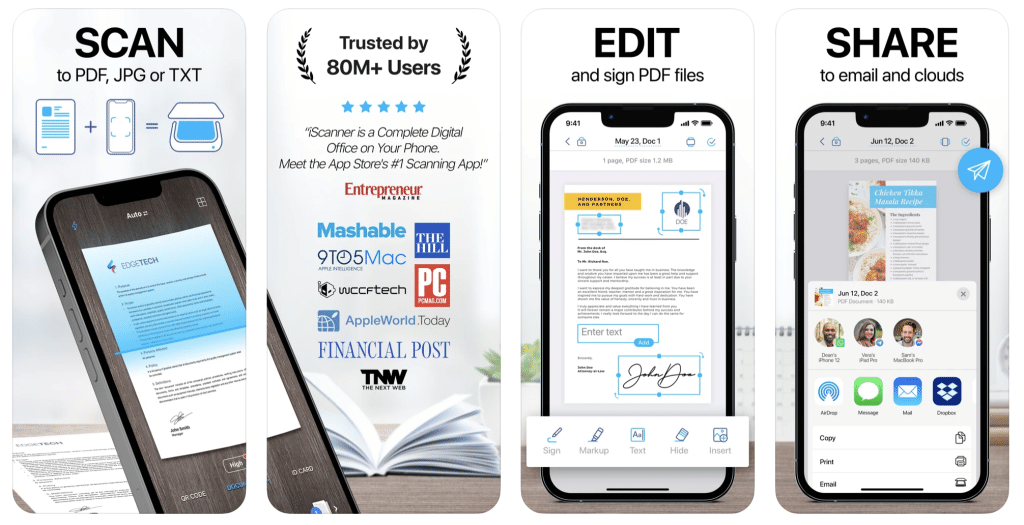
With more than 70 million users, BPMobile’s iScanner App ranks first in our list of the best free scanner apps for iPhone with its simple interface and ease of use. Using the app, you can scan any document or photo to PDF, JPG, or TXT and share it in seconds. The app also allows you to scan multiple pages into one document. You can also add your electronic signature to the app and put it on documents easily.
The comprehensive app also provides different features like solving math problems and equations, reading QR code, and counting similar objects via iPhone camera.
Key Features:
- Document Scanner: Convert your iPhone or iPad into a portable scanner for capturing documents, receipts, notes, and more.
- OCR Technology: Optical Character Recognition (OCR) allows you to extract text from scanned documents for editing and sharing.
- PDF Converter: Easily convert scanned images and documents into PDF format, making them easy to share and store.
- Document Editing: Enhance scanned documents with tools for cropping, rotating, and adjusting colors.
- Annotation Tools: Add annotations, signatures, and notes to scanned documents directly within the app.
- Cloud Integration: Seamlessly sync and backup scanned documents to iCloud, Dropbox, Google Drive, and other cloud storage services.
- Security Features: Protect sensitive documents with passcode and Touch ID/Face ID authentication.
- Batch Scanning: Scan multiple pages and merge them into a single PDF document for convenience.
- Faxing Capabilities: Send scanned documents as faxes directly from the app, eliminating the need for a fax machine.
- Multi-Language Support: Recognizes and supports text in multiple languages for diverse user needs.
Also Read: The Best Fax Apps for iPhone
Adobe Scan
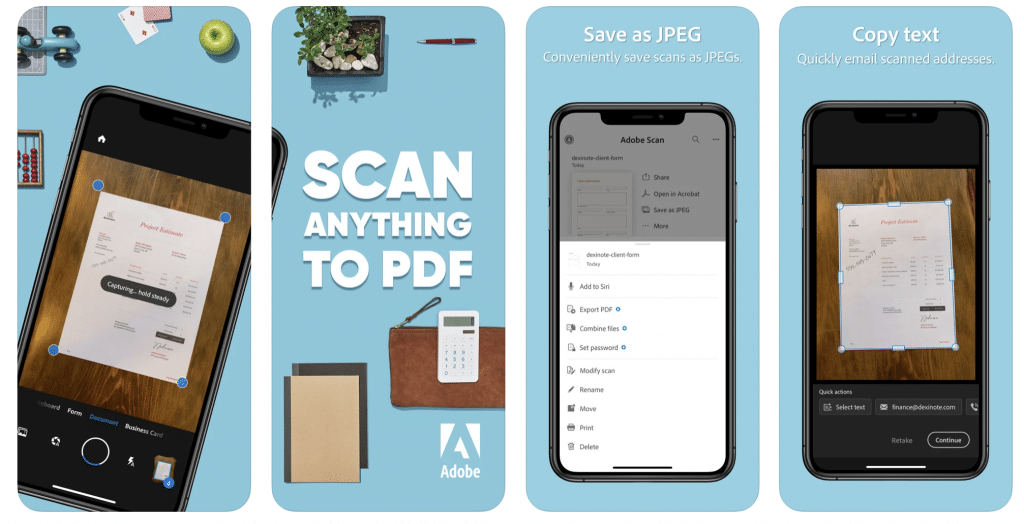
Allowing you to scan any type of document and convert to PDF or JPG, Adobe Scan is one of the best free scanner apps for iPhone, with advanced editing capabilities and text recognition technology. Using Adobe Scan, you can save and organize all your documents in one place under custom folders like receipts, health documents, etc.
Key Features:
- Document Scanner: Use your iPhone or iPad camera to scan documents, receipts, notes, and whiteboards into high-quality PDFs.
- OCR Technology: Optical Character Recognition (OCR) automatically recognizes text in scanned documents, making it searchable and editable.
- Automatic Editing: Adobe Sensei AI automatically enhances scans, removes shadows, and corrects perspectives for clear and professional-looking documents.
- Document Organization: Organize scans into folders and easily search for documents by name or date.
- Integrated with Adobe Document Cloud: Access scanned documents across devices and platforms, with seamless integration into Adobe Acrobat and Adobe Sign.
- File Management: Merge multiple scans into a single PDF, reorder pages, and delete unnecessary pages directly within the app.
- Annotation Tools: Add comments, annotations, signatures, and highlights to scanned documents.
- Share and Collaboration: Share scanned documents via email, text, or link, and collaborate on PDFs with others for real-time editing.
- Security: Protect sensitive documents with passcode or Touch ID/Face ID authentication.
- Cross-Platform Compatibility: Access and manage scanned documents on iOS, Android, and desktop devices with Adobe Document Cloud.
Genius Scan
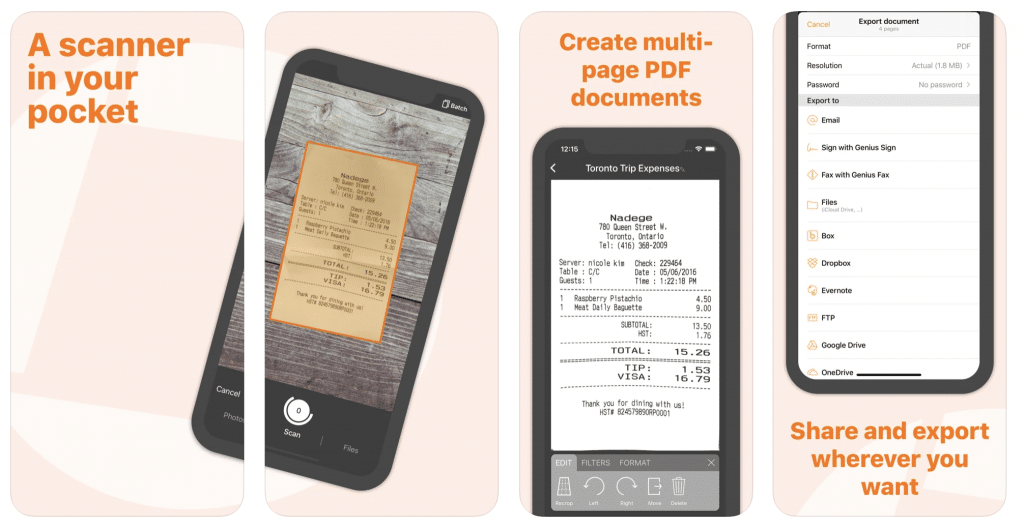
Genius Scan, which has more than 20 million users, including both individual users and small businesses, quickly detects the document you are trying to scan and removes the background. Having support for multiple page PDF creation, document merging, and filtering, the app also allows you to set a password for your PDFs.
Key Features:
- Document Scanner: Utilize your iPhone or iPad camera to scan various documents, receipts, notes, and sketches swiftly and efficiently.
- Enhanced Image Processing: Automatic edge detection and perspective correction ensure that scanned documents appear clean and professional.
- Document Organization: Categorize and tag scanned documents for easy retrieval and organization within the app’s intuitive interface.
- Cloud Integration: Seamlessly sync and store scanned documents across multiple platforms and cloud services, including Dropbox, Google Drive, and more.
- OCR (Optical Character Recognition): Convert scanned images into searchable and editable text, facilitating easy extraction and manipulation of content.
- Annotation Tools: Annotate scanned documents with highlights, comments, and signatures directly within the app, enhancing collaboration and document editing.
- Security Features: Secure sensitive documents with passcode protection or Touch ID/Face ID authentication to ensure privacy and confidentiality.
- Batch Scanning: Scan multiple pages into a single PDF document, streamlining the process of digitizing lengthy documents or books.
- Email and Print: Easily share scanned documents via email or print directly from the app, enabling quick distribution and archival of important files.
- Customizable Settings: Tailor scanning preferences such as color mode, resolution, and file format to suit specific document scanning needs and preferences.
Also Read: The Best Apps for Productivity
Microsoft Lens
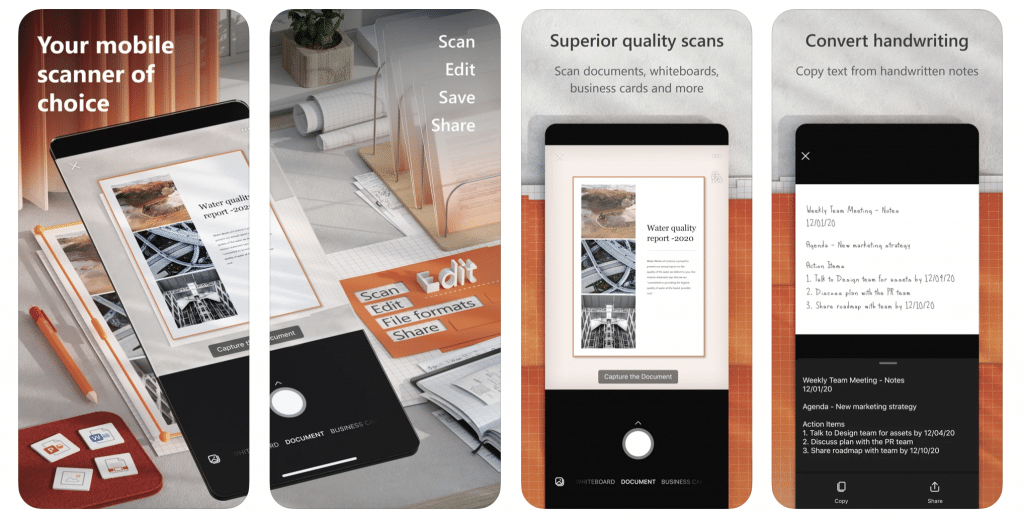
Microsoft Lens, one of the best free scanner apps for iPhone for both students and employees, allows you to quickly scan, edit, save and share documents with its simple interface. With Microsoft Lens – formerly Office Lens – you can add notes to your scanned files, scan handwritten meeting notes to edit later, and save scanned documents as PDF, JPG, word, or PowerPoint formats.
Key Features:
- Document Scanner: Use your iPhone or iPad camera to scan documents, whiteboards, receipts, and business cards into high-quality PDFs or images.
- OCR (Optical Character Recognition): Extract text from scanned documents, making it searchable and editable for easy manipulation and sharing.
- Whiteboard Mode: Enhance readability by automatically trimming and enhancing images of whiteboards and documents with AI-powered features.
- Document Cleanup: Automatically crop, rotate, and enhance images to improve clarity and remove shadows and reflections for a professional finish.
- Document Organization: Organize scanned documents into folders and easily search for specific documents by name or date.
- Integration with Office 365: Seamlessly save and share scanned documents to OneDrive and SharePoint, ensuring easy access and collaboration across devices.
- Scan Quality Options: Choose between color, grayscale, or black-and-white scan modes to suit different document types and preferences.
- Accessibility Features: Utilize Immersive Reader to listen to documents read aloud, adjust text size, and utilize high contrast modes for improved accessibility.
- Security and Privacy: Protect sensitive documents with Touch ID/Face ID authentication and passcode protection, ensuring privacy and security.
- Cross-Platform Compatibility: Access and manage scanned documents on iOS, Android, and desktop devices using Microsoft Office 365 services.
Microsoft Lens on the App Store
CamScanner
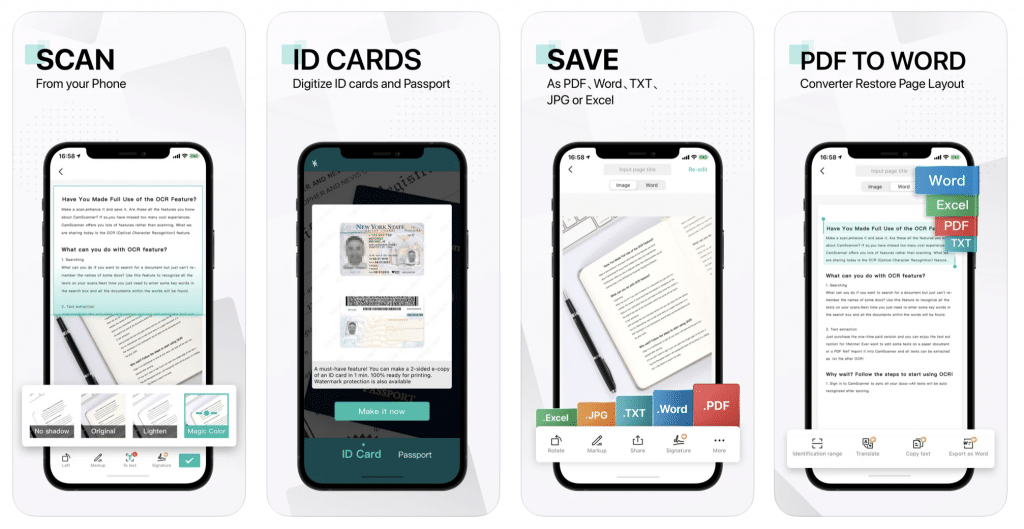
As one of the most popular scanner apps in the App Store with more than 750 million users worldwide, CamScanner simply has everything you need from a scanner app. Having also text recognition technology, CamScanner allows you to save scanned documents in PDF, JPG, Word or TXT formats. You can share files for getting comments in WhatsApp, iMessage, or Microsoft Teams and collect comments from multiple people in one file online. You can scan multiple pages into one document in CamScanner just like any other app on the list.
Key Features:
- Document Scanner: Use your iPhone or iPad camera to scan documents, receipts, notes, and more, converting them into high-quality PDF or JPEG files.
- OCR (Optical Character Recognition): Extract text from scanned documents for editing and searching, making it easy to convert images into editable text files.
- Advanced Image Processing: Enhance scans with features like auto-cropping, auto-enhancing, and smart edge detection for clearer and more professional-looking documents.
- Document Management: Organize scanned documents into folders and easily search for specific files by name or date, facilitating efficient document management.
- Collaboration and Sharing: Share scanned documents via email, cloud storage services like Dropbox and Google Drive, or directly print them from the app for quick distribution.
- Annotation Tools: Annotate scanned documents with notes, comments, signatures, and watermarks, enhancing collaboration and document editing capabilities.
- Security Features: Protect sensitive documents with passcode protection or Touch ID/Face ID authentication to ensure privacy and confidentiality.
- Sync Across Devices: Seamlessly sync and access scanned documents across multiple devices, including iOS, Android, and desktop platforms, via CamScanner Cloud service.
- Batch Scanning: Scan multiple pages into a single PDF document, streamlining the process of digitizing lengthy documents or books efficiently.
- Customizable Settings: Customize scan settings such as color mode, resolution, and file format to suit specific document scanning requirements and preferences.
Also Read: The Best PDF Readers for iPad
Evernote Scannable
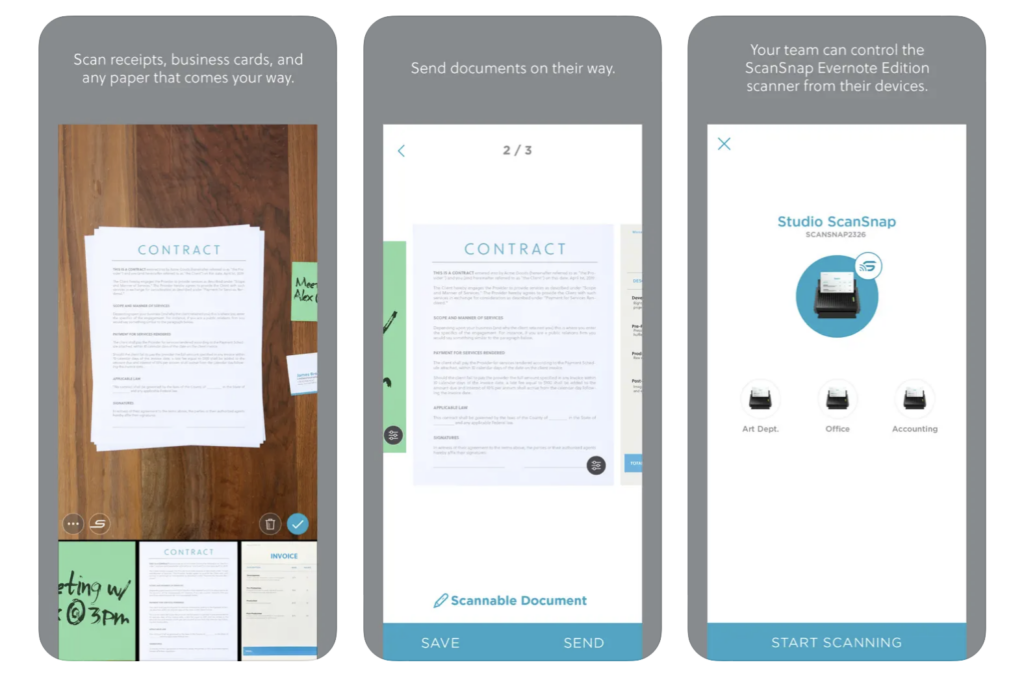
If you’re an Evernote fan, you’ll know that Evernote Scannable is a great option for document scanning. Evernote Scannable, which draws attention with its fast scanning capability, will handle your process easily when you put your camera on the document or whiteboard. Let’s also mention that the app that automatically crops your document after performing the operation adjusts it to be easier to read.
Key Features:
- Efficient Scanning: Utilize your iPhone or iPad camera to quickly scan documents, receipts, business cards, and more, converting them into high-quality PDFs.
- Automatic Capture: Scannable automatically detects documents as you point your camera, making the scanning process swift and seamless.
- Smart Image Enhancement: Enhance scan quality with automatic cropping, rotation, and adjustment of brightness and contrast for clear and readable documents.
- OCR (Optical Character Recognition): Extract text from scanned documents for easy searching and editing, enabling you to convert scanned documents into editable text.
- Seamless Integration: Directly save scanned documents to Evernote or share them via email, text message, or other apps for quick access and collaboration.
- Business Card Scanning: Capture and organize business card details automatically, syncing them with your contacts or exporting them to your CRM.
- Document Organization: Organize scanned documents by tagging them with keywords and categorizing them into notebooks within Evernote, ensuring easy retrieval.
- Cloud Sync: Sync scanned documents across devices using Evernote’s cloud service, allowing you to access and manage documents from anywhere.
- Privacy and Security: Protect sensitive documents with Evernote’s robust security features, including encryption and passcode protection, ensuring data security.
- Batch Scanning: Scan multiple pages in a single session, creating multi-page PDFs and facilitating efficient digitization of lengthy documents or presentations.
Evernote Scannable on the App Store
Scanner Pro
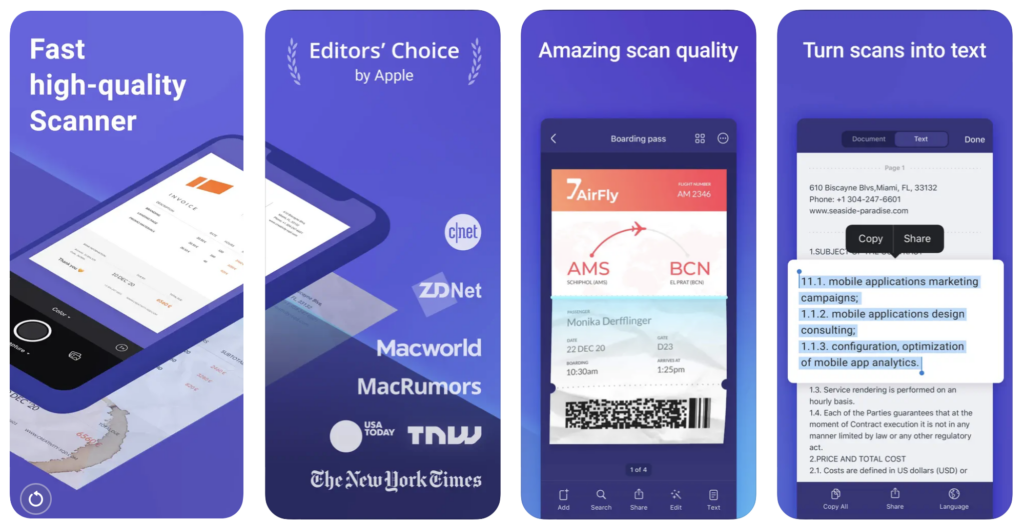
Scanner Pro is a free PDF scanner app that lets you scan documents, receipts, business cards, and more. It uses advanced algorithms to detect and capture the document automatically and can export the document to various cloud services such as iCloud, Dropbox, and Google Drive. This app also allows you to add annotations, sign documents and protect them with a password.
Key Features:
- Document Scanner: Utilize your iPhone or iPad camera to scan documents, receipts, notes, and more, transforming them into high-quality PDF or JPEG files.
- Auto Edge Detection: Automatically detects document boundaries and crops out unnecessary background, ensuring a clean scan without manual adjustments.
- Enhanced Image Processing: Adjusts brightness, contrast, and color to enhance readability and clarity of scanned documents, providing professional-looking results.
- OCR (Optical Character Recognition): Extracts text from scanned documents, enabling you to search, copy, and edit text within the app for enhanced usability.
- Document Organization: Organize scanned documents into customizable folders and categories, making it easy to locate and manage files efficiently.
- Annotation Tools: Annotate scanned documents with text notes, signatures, highlights, and stamps directly within the app, facilitating collaboration and document editing.
- Secure Document Handling: Protect sensitive documents with passcode or Touch ID/Face ID authentication, ensuring privacy and confidentiality.
- Integration with Cloud Services: Seamlessly sync and share scanned documents with cloud storage platforms like iCloud, Dropbox, Google Drive, and more, enabling access across devices.
- Batch Scanning: Scan multiple pages into a single document, creating multi-page PDFs or JPEGs, streamlining the process of digitizing lengthy documents.
- Customizable Settings: Adjust scan settings such as resolution, color mode, and file format to suit specific document scanning needs and preferences.




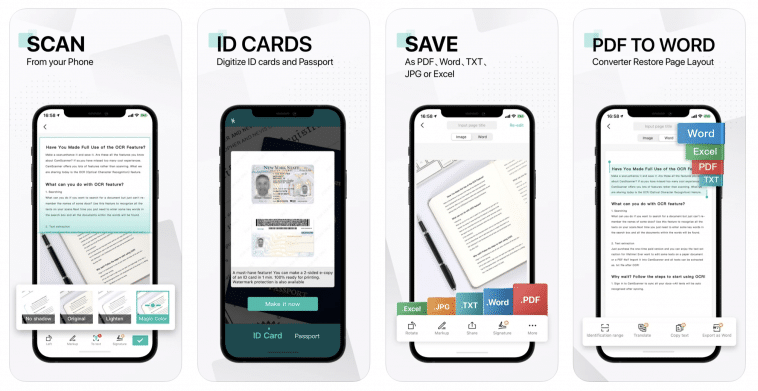


Comments
Loading…