In the ever-evolving landscape of digital creativity, the iPad Pro stands as a canvas for boundless innovation. For those eager to unleash their storytelling prowess through videos, the App Store harbors a treasure trove of tools that transform your iPad Pro into a portable video editing studio. Join us on a journey as we explore the dynamic realm of video editing apps for iPad Pro, where each tap and swipe catalyzes the transformation of raw footage into captivating visual narratives. From intuitive interfaces to advanced features, these apps promise to redefine your video editing experience. Without further ado, here are some video editing apps for iPad Pro!
Filmora
Price: Free/In-App Purchase: Up to $59.99
Filmora, formerly FilmoraGo, stands out as an intuitive video editor and movie maker for iPad Pro. With a user-friendly interface, you can trim your clips and add music, text, emojis, and filters to create captivating videos within minutes. Templates make it easy to craft content for TikTok, Instagram, and YouTube. Experience powerful yet simple editing tools, including keyframe animation and AI Smart Cutout, making Filmora a go-to choice for high-quality video creation.
Pros
- AI-Powered Editing: Filmora utilizes advanced AI technology to automatically enhance video quality, making editing easier for both beginners and experienced users. It can intelligently adjust brightness, color, and contrast based on the content of your footage.
- Wide Variety of Effects and Filters: With a rich library of special effects, transitions, and customizable filters, Filmora enables users to create professional-looking videos without needing extensive editing experience.
- Versatile Export Options: Filmora offers multiple export options for your videos, including different resolutions and formats, making it easy to share your work on social media platforms or save for later use.
- Efficient Performance: The app runs smoothly on iPad Pro, offering fast video rendering and editing without significant lag or delays, even when working with high-resolution footage.
Cons
- Limited Features in Free Version: While the app offers a range of useful tools, the free version has some limitations, including watermarks on exported videos, which may detract from the final product unless you opt for the paid version.
- In-App Purchases for Advanced Features: Some of the more advanced editing features and effects are locked behind a paywall, which could be frustrating for users looking for a fully free experience.
- Occasional Crashes: Some users report occasional crashes or slowdowns, particularly when handling large video files or complex projects, which could disrupt the editing process.
- Learning Curve for Advanced Features: Although the app is user-friendly overall, mastering some of the more advanced tools and features may require a bit of a learning curve for those unfamiliar with video editing.
- Limited Audio Editing Options: While Filmora offers basic audio editing capabilities, it lacks some of the more advanced sound editing tools found in other professional video editing apps, which may be a downside for audio-centric video projects.
CapCut
Price: Free/In-App Purchase: Up to $174.99
CapCut offers a comprehensive video editing experience on iPad Pro. From basic edits to advanced features like keyframe animation and motion tracking, this app empowers creators to produce engaging content for TikTok, YouTube, and Instagram. With a plethora of effects, filters, and customizable transitions, CapCut ensures your videos stand out. Seamlessly share your creations on various social media platforms and let your creativity shine.
Pros
- Extensive Editing Tools: The app comes with a wide range of powerful editing tools, such as cutting, trimming, splitting, and merging clips, along with features like transitions, effects, and text overlays, enabling users to produce professional-quality videos.
- Free Access to Premium Features: Unlike many video editors, CapCut offers most of its features for free, including access to an extensive library of music, sound effects, and trendy video filters, with no hidden costs.
- AI-Enhanced Features: CapCut includes AI-powered features such as automatic scene detection and smart music synchronization, which make video editing faster and easier by automating certain tasks.
- Seamless Export Options: With CapCut, users can export videos in various resolutions, including up to 4K, ensuring that your videos are ready for sharing on platforms like YouTube, Instagram, and TikTok with high visual quality.
Cons
- Limited Audio Customization: While CapCut offers a selection of royalty-free music and sound effects, it lacks advanced audio editing tools like multi-track audio editing or deeper sound manipulation features that other professional video editors provide.
- Watermark in Free Version: Even though CapCut offers most features for free, videos exported in the free version include a watermark, which could be a downside for users who want a completely clean video output.
- Occasional Performance Issues: Some users report lagging or slowdowns when working with larger files or complex projects, particularly on older iPad models, which can hinder the editing experience.
- Limited Cloud Storage Options: CapCut does not offer significant cloud storage for saving projects, meaning users must rely on local storage, which can be limiting when working with large video files.
- No Desktop Version: CapCut is only available as a mobile and tablet app, which may be a drawback for those looking to work on their videos across multiple devices, including desktop platforms.
Also Read: The Best iPad Pro Apps
VN Video Editor
Price: Free/In-App Purchase: Up to $69.99
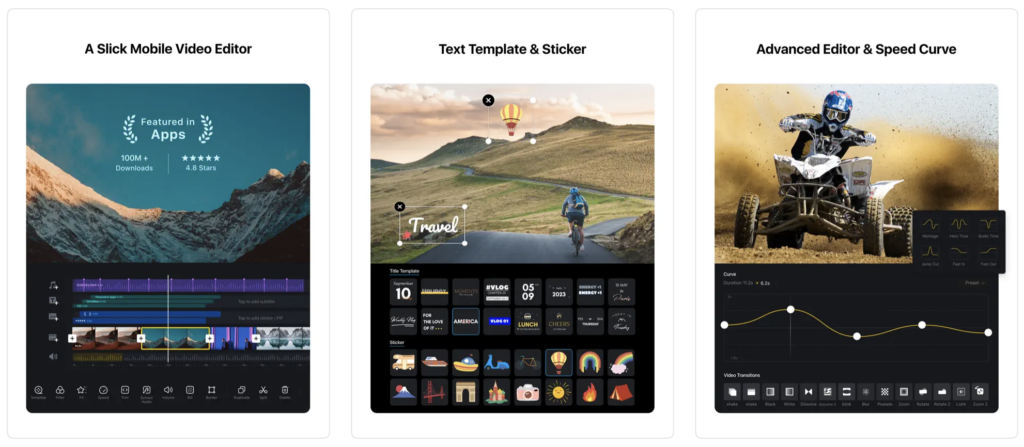
VN Video Editor is a versatile and user-friendly app, ideal for both professional and amateur editors, and it stands out among video editing apps for iPad Pro. Its intuitive multi-track editor, AI-powered tools, and advanced features like speed curve adjustment and text-to-speech make video editing a breeze. Whether you’re creating a quick rough cut or adding music beats, VN Video Editor provides a seamless editing experience. With trending effects, color grading filters, and flexible material use, express your creativity effortlessly.
Pros
- High-Quality Video Editing Features: The app provides a wide array of professional editing features, such as multi-layer editing, keyframe animation, and speed adjustment, which allows for detailed and sophisticated video projects.
- No Watermark in Free Version: Unlike many other free video editors, VN Video Editor lets users export videos without adding a watermark, ensuring a clean, professional-looking result.
- Advanced Effects and Transitions: VN includes a variety of filters, effects, and seamless transitions, which can elevate the production value of your videos, making them more dynamic and visually appealing.
- Multi-Track Support and Collaboration: VN allows for multi-track editing, meaning users can work with several layers of video, audio, and effects at once. Additionally, it supports project sharing for collaboration, which is great for teamwork on video production.
Cons
- Limited Audio Editing Options: Although VN provides basic audio tools, it lacks some advanced audio editing features like detailed mixing or multi-track audio capabilities that professionals may need for complex sound work.
- Limited Export Formats and Resolutions: While the app supports exporting in HD, it does not offer as many export format options or resolutions as some other editing apps, which could be a limitation for users looking for more flexibility.
- Occasional Performance Lag: Some users have reported performance issues such as lagging or slow processing when dealing with high-resolution video projects or long timelines, especially on older iPad models.
- Basic Title and Text Animation: Although VN offers text editing tools, the available text animation and title customization options are somewhat basic compared to more advanced video editing software.
- Lack of Cloud Storage Integration: VN Video Editor does not offer direct cloud storage integration, meaning that users need to manually manage their projects and video files, which could be inconvenient for those working on larger projects across multiple devices.
VN Video Editor on the App Store
Splice
Price: Free/In-App Purchase: Up to $13.99
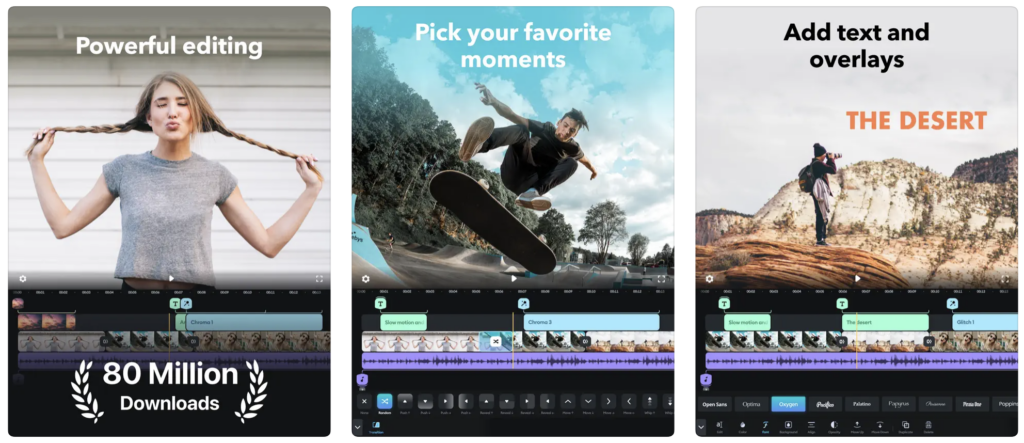
Splice offers a powerful yet simple video editing experience for iPad Pro users. Trim, cut, and overlay clips with ease. From adjusting playback speed to applying various effects and transitions, Splice ensures your videos look professional. The app’s soundtrack customization features, including royalty-free music and voice recording, let you create a perfect audio mix. Share your creations directly on popular platforms and enjoy editing like a pro on the go.
Pros
- Powerful Editing Features: The app provides a comprehensive set of editing tools, including trimming, cutting, transitions, slow motion, and video stabilization, giving users full control over their video content.
- Advanced Audio Controls: Splice includes features like audio fade-ins and fade-outs, along with precise volume adjustments, allowing users to create a polished audio-visual experience.
- High-Quality Export Options: The app supports exports in HD resolution and offers a range of aspect ratios, ensuring that users can create videos suited for different platforms and viewing devices.
- Wide Range of Music and Sound Effects: Splice gives users access to an extensive library of royalty-free music and sound effects, making it easier to add background music to videos without worrying about copyright issues.
Cons
- Limited Advanced Features: While Splice offers a great range of tools for basic and intermediate editing, it lacks some of the more advanced features found in professional-grade editing software, such as multi-camera editing or complex visual effects.
- Subscription Required for Premium Content: Many of the advanced tools, additional music tracks, and special effects require a subscription, meaning users must pay for access to the full range of features and content.
- Performance Issues on Larger Projects: Users working on longer videos or high-resolution projects may experience lag or slow performance, particularly on older iPad models, which could disrupt the editing process.
- Limited Text and Title Customization: The text tools in Splice are relatively basic compared to some other editing apps, offering fewer options for customizing fonts, animations, and transitions for titles.
- No Cloud Storage Integration: Splice doesn’t offer cloud syncing or storage options, which means users must rely on their device’s storage, potentially making it difficult to work on multiple projects across different devices.
Also Read: The Best iPad Pro Architecture Apps
GoPro Quik
Price: Free/In-App Purchase: Up to $49.99
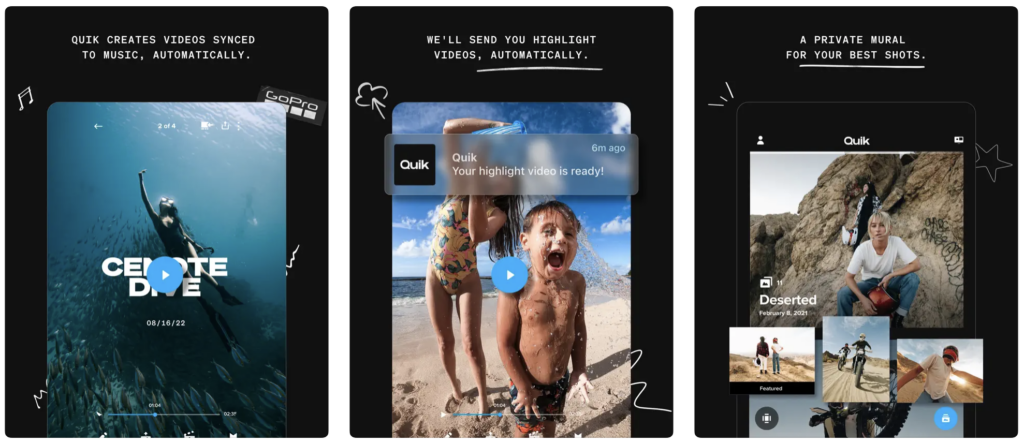
GoPro Quik is a go-to app for action camera enthusiasts, and it deserves to be among video editing apps for iPad Pro. With automatic edits, highlight videos are effortlessly created, synced to music, and ready to share. The app’s powerful editing tools, such as speed control and frame grab, cater to the needs of adventure videographers. Additionally, Quik offers unlimited backup and cloud storage, ensuring your precious moments are securely stored. Share your adrenaline-packed videos directly to social media platforms and relive the excitement.
Pros
- Automated Editing Features: The app uses AI to automatically create polished edits, adding music, transitions, and effects to your footage based on the content, saving time for users who want a quick edit.
- Wide Range of Templates and Effects: GoPro Quik offers numerous pre-built templates and effects, allowing users to create engaging and professional-looking videos without needing advanced skills.
- Integration with GoPro and Other Devices: As a GoPro product, Quik seamlessly integrates with GoPro cameras, allowing users to import and edit footage directly from their GoPro devices. It also supports other cameras and phones for a wider editing experience.
- Cloud Storage Syncing: GoPro Quik offers cloud storage syncing, allowing users to easily store and access their video projects across different devices, ensuring that no content is lost.
Cons
- Limited Manual Editing Control: While GoPro Quik’s AI automation is great for quick edits, it offers less flexibility for users who want to manually tweak every detail of their video. Advanced editing features like keyframing or multi-layer editing are not available.
- Subscription Required for Full Access: The free version of GoPro Quik has limited features, such as fewer templates and fewer export options. To unlock the full potential of the app, users need to subscribe to the premium version.
- Storage Space for High-Resolution Projects: Quik’s automatic video processing can take up significant storage space, especially with high-resolution footage, which may be an issue on devices with limited storage.
- Limited Advanced Audio Editing: While GoPro Quik provides basic music and sound effects, its audio editing tools are somewhat limited compared to other apps, offering fewer options for detailed audio control.
- Watermark in Free Version: The free version of GoPro Quik adds a watermark to the final videos, which may be undesirable for users looking for polished, professional content without extra branding.
LumaFusion
Price: $29.99/In-App Purchase: Up to $69.99
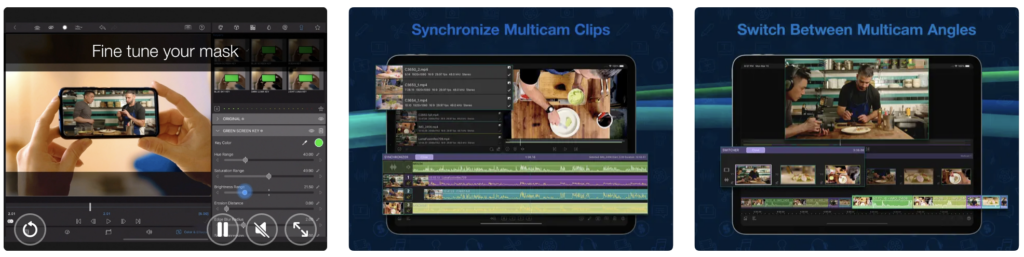
LumaFusion, recognized as the App of the Year, provides a touch-screen editing experience that stands out for storytellers, and it ranks among video editing apps for iPad Pro. The addition of Multicam Studio simplifies the editing process, allowing seamless synchronization of up to six media sources. With advanced editing tools and effects and a versatile project manager, LumaFusion offers a comprehensive solution for creating videos with a professional touch.
Pros
- Professional-Level Features: LumaFusion offers advanced video editing tools that rival desktop software, such as multi-track editing, chroma key (green screen), and precise keyframe animation, making it ideal for professional video creators.
- Robust Media Management: The app allows users to easily organize and access media files with a powerful media library. You can import and edit footage from various sources, including external hard drives, cloud storage, and social media platforms.
- High-Quality Export Options: LumaFusion supports exporting videos in high resolution, including 4K, making it suitable for creating content that meets the standards of professional production.
- Extensive Audio Editing Capabilities: LumaFusion excels in audio editing, with support for multi-channel audio tracks, keyframe audio mixing, and a suite of professional audio effects, providing precise control over sound quality.
Cons
- Steep Learning Curve: Due to its wide range of features, new users may find LumaFusion challenging to master at first. The complexity can be overwhelming for those accustomed to simpler editing apps.
- Expensive One-Time Purchase: While LumaFusion is a powerful tool, it comes with a high upfront cost compared to other video editing apps, and it does not offer a free version or subscription model.
- Limited Cloud Integration: While it supports external storage, cloud-based integration is not as seamless or extensive as some users might expect, requiring additional steps for cloud syncing and backup.
- No Real-Time Collaboration: Unlike some other video editing platforms, LumaFusion does not currently support real-time collaboration, limiting its use for teams or co-editing projects.
- Performance on Lower-End iPads: LumaFusion can be demanding on device resources, and users with older or lower-end iPad models may experience performance issues or slower rendering times, especially with complex projects.
Also Read: The Best Games for iPad Pro
InShot
Price: Free/In-App Purchase: Up to $39.99
InShot empowers creators with advanced AI tools, providing instant presets for enhancing images and videos. With features like auto-captions, background removal, and smooth slow-motion effects, InShot elevates your editing experience. Whether you’re editing videos or creating captivating photo collages, InShot offers a range of tools to bring your creative vision to life. Share your edited content effortlessly on various social media platforms.
Pros
- Wide Range of Editing Tools: InShot includes a variety of editing tools such as trimming, merging, splitting, and rotating videos, as well as adding music, sound effects, and text, which allows for versatile video editing.
- High-Quality Export Options: InShot supports exporting videos in HD and 4K resolution, ensuring that your videos are produced with excellent quality suitable for social media platforms and professional use.
- Vast Library of Filters and Effects: The app offers a large selection of filters, effects, and transitions, allowing users to creatively enhance their videos with a variety of visual styles.
- Affordable and Free-to-Use: While InShot offers a premium version with additional features, its free version provides a significant range of tools, making it one of the best free video editing apps for iPad Pro users.
Cons
- Watermark in Free Version: The free version of InShot includes a watermark on videos, which can be removed only by purchasing the premium version, making the watermark an issue for users looking for fully free editing.
- Limited Advanced Features: While InShot offers a lot of basic and intermediate editing tools, it lacks some more advanced features (like multi-track editing or advanced color grading) that other professional video editing apps may provide.
- Occasional Performance Lag: Users with older iPad models may experience lag or delays when editing complex projects or working with large video files, especially when applying multiple effects and transitions.
- No Multi-Track Audio Editing: InShot lacks multi-track audio support, which limits users who need to mix multiple sound sources or audio tracks in their video projects.
- In-App Purchases for Full Functionality: Although the app is free, many of its most useful features (like additional effects, transitions, and music) require in-app purchases or a subscription, which can add up for users who need full functionality.
PowerDirector – Video Editor
Price: Free/In-App Purchase: Up to $34.99
PowerDirector stands as a full-featured video editor and maker, offering AI-powered effects like ‘Body Effects’ and ‘Anime Effects.’ With precise editing tools, motion tracking, and advanced audio features, PowerDirector caters to creators of all levels. The app’s monthly updates ensure access to new tools, effects, and templates, making it a dynamic choice for visually stunning videos. Share your creations directly on TikTok and Instagram, showcasing your editing prowess.
Pros
- AI-Powered Features: PowerDirector leverages artificial intelligence to enhance video editing, offering automatic scene detection, object removal, and background music suggestions, which simplifies the editing process for users.
- Professional-Grade Tools: The app includes advanced editing tools like multi-track editing, chroma key (green screen), slow-motion, and picture-in-picture, making it suitable for both casual users and professional content creators.
- Wide Format Support: PowerDirector supports a variety of video formats, including 4K, which ensures high-quality exports and compatibility with various media types.
- Regular Updates & New Features: The app frequently updates with new features, effects, and templates, keeping the app fresh and aligned with current video editing trends and technologies.
Cons
- Watermark in Free Version: The free version of PowerDirector adds a watermark to the final videos, which can only be removed by subscribing to the premium version or purchasing individual assets.
- Subscription-Based Model: Although the app offers a free version, users need a subscription to unlock all features, including premium effects, transitions, and exporting without watermarks, which may not appeal to users looking for completely free options.
- Performance Issues with Larger Projects: Users with older iPads or extensive video files may experience performance lag, especially when working with high-resolution footage or applying complex effects.
- Limited Stock Content in Free Version: The free version offers only a limited selection of stock assets like music, effects, and templates, making it less versatile for users who need extensive libraries without paying for premium content.
- Learning Curve for Advanced Features: While the basic tools are easy to use, some of the more advanced features, such as multi-track editing or keyframe animation, may require a learning curve for those unfamiliar with video editing software.
PowerDirector – Video Editor on the App Store







Comments
Loading…