For developers and coders on the go, the iPad has increasingly become a powerful tool for writing and testing code. The portability and versatility of the device, paired with a large selection of productivity apps, have made it possible to program efficiently from virtually anywhere. One category of apps that stands out for iPad users in the development world is code editors. These apps allow developers to write, edit, and test code right from their iPads, offering features such as syntax highlighting, code completion, and debugging tools, all of which enhance productivity. Whether you’re a seasoned developer working on large projects or a beginner just learning to code, the right code editor can make a huge difference in how efficiently and comfortably you can work.
In this article, we will explore the best code editors for iPad that cater to different coding needs, from lightweight editors for quick edits to full-fledged development environments. These apps not only support multiple programming languages like Python, JavaScript, and HTML, but they also offer valuable tools such as cloud integration, version control, and file management capabilities. With the growing power of iPads and the development of more sophisticated apps, coding on an iPad has never been more seamless or efficient. We’ll dive into their unique features, pros, cons, and help you decide which one is best suited for your coding style and needs. Whether you’re building apps, websites, or learning new programming languages, a good code editor on your iPad is an essential companion for any developer.
Koder Code Editor
Price: Free
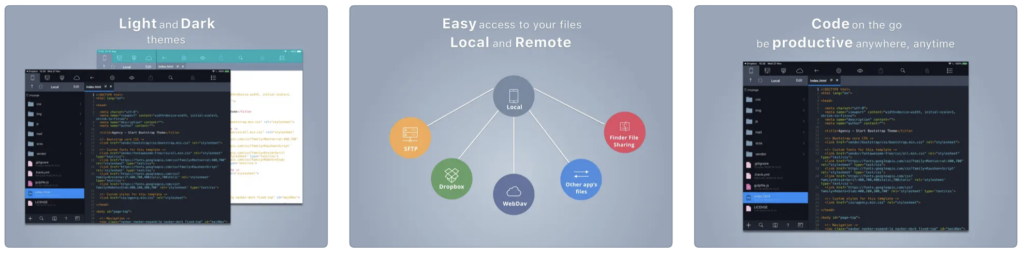
Koder is your go-to code editor for iPad and iPhone, offering a plethora of features. With syntax highlighting supporting over 80 languages, a snippet manager, tabbed editing, and find-and-replace capabilities, Koder ensures a seamless coding experience. It goes beyond facilitating remote and local file connections, allowing you to code anytime, anywhere. The built-in terminal and support for multitasking on iPad further enhance its versatility. Whether you’re a seasoned developer or coding on the fly, Koder is an excellent option.
Pros:
- Supports Multiple Programming Languages: Koder supports a wide range of languages, including HTML, CSS, JavaScript, PHP, Python, Ruby, and more, making it a versatile tool for developers.
- Intuitive Syntax Highlighting: The app provides color-coded syntax highlighting for easier code readability and faster debugging, which is crucial for complex projects.
- Integrated FTP/SFTP Support: With built-in FTP/SFTP support, Koder allows users to quickly upload, download, and manage files remotely on web servers, offering a more efficient workflow for web developers.
- Customizable Interface: Users can adjust themes and layout configurations to suit their preferences, creating a personalized development environment that enhances productivity.
- Split View & Multi-Tasking: The app takes full advantage of the iPad Pro’s capabilities with split view and multitasking support, enabling developers to work on their code alongside other apps, like a browser for documentation.
Cons:
- Limited Advanced Features: While Koder is great for basic and intermediate coding tasks, it may lack some advanced features (like full debugging support) that are available in desktop IDEs.
- No Version Control Integration: Unlike other code editors, Koder doesn’t offer built-in Git support, making it harder to manage versions of your code directly within the app.
- Lack of Collaboration Tools: Koder lacks real-time collaboration features, which means developers cannot directly collaborate with team members within the app.
- File Management Complexity: While FTP/SFTP support is great, managing large projects or multiple files can become cumbersome without a more integrated file system.
- Price: Koder is a paid app, and while it’s powerful, its cost might not be justified for developers looking for a free, simple editor.
Koder Code Editor on the App Store
Textastic Code Editor
Price: $19.99
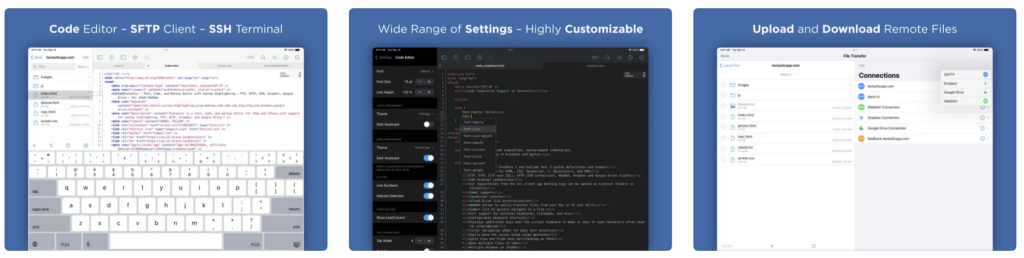
Textastic is a terrific app that is one of the code editors for iPad. Supporting over 80 programming and markup languages, it excels in syntax highlighting and code completion. Seamlessly connect to SFTP, FTP, WebDAV, Dropbox, or Google Drive. The SSH terminal enables direct server interaction. Textastic embraces multitasking with features like Split View and Slide Over, making it an ideal choice for professionals and learners alike.
Pros:
- Wide Language Support: Textastic supports over 80 programming languages, including HTML, CSS, JavaScript, PHP, Python, and more, making it an excellent choice for developers working with multiple languages.
- Built-in Preview for Web Development: The app provides a live preview feature for HTML, CSS, and JavaScript code, allowing developers to instantly see changes in the browser, speeding up the development process.
- Seamless Cloud Integration: Textastic integrates with popular cloud storage services like iCloud, Dropbox, and Google Drive, enabling effortless file syncing across devices and easy access to code from anywhere.
- Advanced Syntax Highlighting and Auto-Completion: With syntax highlighting for various languages and intelligent code completion, Textastic improves the accuracy and speed of coding, especially for complex projects.
- Powerful File Management: The app offers robust file management capabilities, including FTP/SFTP support, and the ability to open remote files directly on the iPad, making it ideal for developers who work with live server files.
Cons:
- Lack of Full IDE Features: While Textastic offers a great coding environment, it lacks some of the advanced features found in full desktop IDEs, such as advanced debugging or integrated testing tools.
- Limited Collaboration Tools: The app does not include built-in real-time collaboration, making it less suitable for teams who need to work together on code projects simultaneously.
- No Git Integration: Unlike some other code editors, Textastic does not offer built-in Git version control support, which may be a downside for developers working on larger projects with version management needs.
- No Terminal Access: Textastic lacks an integrated terminal, which might be a limitation for developers who rely on command-line tools during development.
- Pricing: While Textastic is highly functional, it is a paid app, and some users might find its pricing less appealing when compared to free alternatives with similar features.
Textastic Code Editor on the App Store
Also Read: The Best Calendar Apps for iPad
CodeSnack IDE
Price: Free/In-App Purchase: Up to $49.99
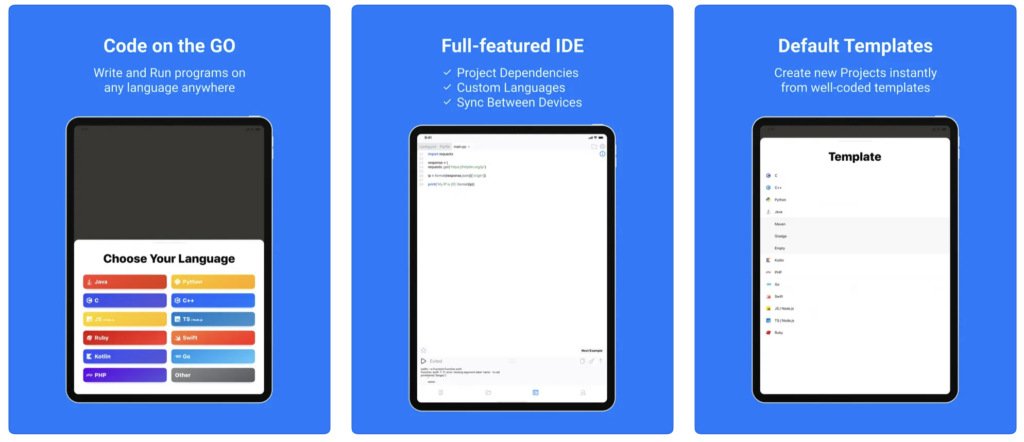
CodeSnack IDE redefines mobile coding with AI-enhanced features and an intuitive interface, and it ranks among code editors for iPad. Craft real-world apps, learn from a vast library of samples, and enjoy smart bug detection. The integration of GPT-4 introduces AI-generated project creation, code explanation, and code-specific question answering. CodeSnack IDE supports 18 programming languages, offers quick project templates, and provides a Pro Subscription for enhanced benefits. Whether you’re a coding enthusiast or a seasoned developer, CodeSnack IDE caters to your coding needs on the go.
Pros:
- Supports Multiple Programming Languages: CodeSnack IDE supports a wide variety of programming languages, including HTML, CSS, JavaScript, PHP, Python, and Ruby, making it versatile for different development projects.
- Integrated Preview: The app offers a built-in browser preview for web development, allowing users to instantly see the results of their code without switching between apps.
- Lightweight & User-Friendly: CodeSnack IDE is lightweight and easy to use, making it suitable for both beginners and experienced developers. Its intuitive interface ensures a smooth coding experience on the iPad.
- Syntax Highlighting & Autocomplete: The app provides syntax highlighting and code auto-completion for supported languages, which helps in writing error-free code faster and with ease.
- Cloud Syncing: CodeSnack IDE integrates with popular cloud storage services like Dropbox, allowing users to sync and access their projects across multiple devices seamlessly.
Cons:
- Limited Advanced Features: While it is a great code editor for basic projects, CodeSnack IDE lacks some advanced features offered by desktop IDEs, such as integrated debuggers and testing environments.
- No Integrated Terminal: For developers who rely on terminal commands for coding or deployment, CodeSnack IDE’s lack of terminal support could be a significant drawback.
- Not Ideal for Large Projects: The app might not be suitable for large-scale projects, as it lacks advanced project management features or support for larger codebases typically handled by more robust IDEs.
- No Git Version Control: Unlike some other code editors, CodeSnack IDE does not have built-in Git integration, which is essential for version control and managing collaborative development projects.
- Paid Features: While the app offers free functionality, some advanced features are locked behind a paywall, which may not be ideal for developers on a budget.
CodeSnack IDE on the App Store
Mimo: Learn Coding/Programming
Price: Free/In-App Purchase: Up to $9.99

Mimo simplifies the journey of learning to code on iPad. With lessons in Python, JavaScript, HTML, and more, Mimo’s bite-sized coding exercises fit seamlessly into your daily schedule. Engage with a coding community, create projects, and practice at your own pace. Mimo’s professionally built curriculum makes it accessible for beginners and beneficial for those with prior coding experience. Install Mimo to embark on your coding journey and unlock the skills of the century.
Pros:
- Beginner-Friendly: Mimo offers an accessible learning platform, making it great for beginners who want to get started with coding. Its interactive lessons provide a smooth learning curve.
- Diverse Programming Languages: The app supports various programming languages such as Python, JavaScript, HTML, CSS, and SQL, allowing learners to explore different coding styles.
- Gamified Learning: Mimo uses a gamified approach to learning, with challenges, achievements, and a point system that keeps users engaged and motivated throughout their learning journey.
- Offline Mode: Mimo allows users to download lessons and continue their learning without needing an internet connection, making it convenient for learning on the go.
- Clear Progress Tracking: The app includes features that track progress, offering feedback and suggesting new lessons based on completed challenges, helping users stay organized and on track.
Cons:
- Limited Advanced Features: While Mimo is great for beginners, it may lack depth for more advanced learners or developers who want to explore more complex concepts and frameworks.
- No Full IDE: Mimo focuses on teaching coding rather than offering a full Integrated Development Environment (IDE) for real coding projects, so it’s not suitable for larger-scale programming or building fully functional applications.
- Limited Free Content: While Mimo offers a free version, a significant portion of its content is locked behind a subscription paywall, limiting access to advanced lessons without a premium membership.
- Not Ideal for Specific Frameworks: The app is focused more on the basics of programming and doesn’t provide much support for advanced frameworks, libraries, or tools that experienced coders often use.
- Less Hands-On Practice: While the app includes lessons and quizzes, it lacks the hands-on coding environment that some learners might prefer to implement what they’ve learned in real-time.
Mimo: Learn Coding/Programming on the App Store
Also Read: The Best iPad Apps for Business
Also Read: The Best Free VPNs for iPad
Codea
Price: $29.99
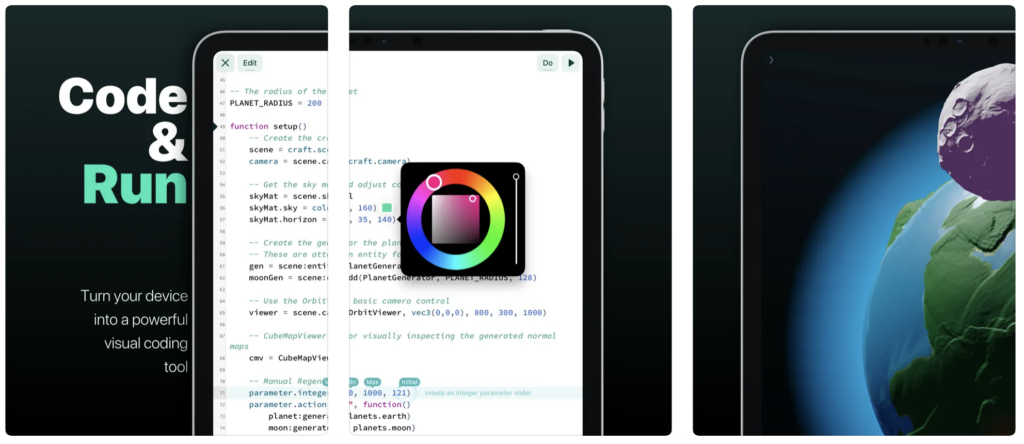
Codea empowers you to turn your visual ideas into interactive creations on iPad. With a fully-featured 2D and 3D renderer, Codea stands out as a beautiful and user-friendly code editor. Touch your code to adjust colors, images, and sounds intuitively. Export finished projects to Xcode for real app production. Codea, built on the Lua programming language, facilitates a creative coding experience. Codea stands out among code editors for iPad.
Pros:
- Creative Focus with Visual Coding: Codea is designed with a focus on visual and interactive programming, making it ideal for creating graphical applications, games, and simulations using Lua programming language.
- Integrated Code and Live Preview: The app allows users to instantly view the results of their code in real-time, offering an integrated development experience with immediate feedback.
- Extensive Libraries and Tools: Codea comes with built-in libraries for graphics, sound, and touch input, making it easy for users to create interactive apps and games without additional setup.
- Built for Touch: With an interface optimized for touch gestures, Codea allows for intuitive coding and testing, offering a more tactile experience than traditional desktop IDEs.
- Powerful Export Options: Codea provides options to export your projects directly to Xcode, allowing for easy deployment to macOS and iOS apps, bridging the gap between iPad development and professional software.
Cons:
- Limited Language Support: While Codea is excellent for Lua programming, it supports only a limited number of programming languages, making it less versatile for users who need to work in multiple languages.
- Not Ideal for Large-Scale Projects: Codea’s interface and project structure are more suited for small to medium-sized projects, and handling larger codebases can be cumbersome due to its lack of advanced project management features.
- No Support for External Libraries: Although it has powerful built-in libraries, Codea does not allow seamless integration with third-party libraries or frameworks, which may restrict functionality for complex applications.
- Learning Curve for Beginners: Although the app is user-friendly, it assumes a certain level of familiarity with programming, and beginners without prior coding experience might find it challenging to start.
- Limited Debugging Tools: While it has a live preview, Codea lacks advanced debugging features like step-through debugging or detailed error handling, which can be a setback for more professional developers.
Also Read: The Best Free Note-Taking Apps for iPad
Spck Editor
Price: Free/In-App Purchase: Up to $4.99
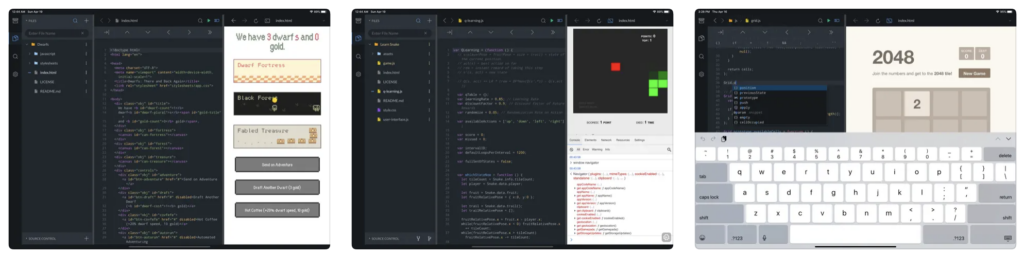
Spck Editor brings JavaScript labs to your fingertips, allowing you to explore coding projects on the go. Edit, commit, and run JavaScript projects effortlessly, with features like local file access, project-wide searching, and integrated Git support. The dynamic keyboard for JS, HTML, and CSS editing enhances your coding experience. Whether you’re a beginner or a seasoned coder, Spck Editor provides a simple yet feature-filled environment for JavaScript enthusiasts.
Pros:
- Full-Featured Code Editor: Spck Editor supports a wide variety of programming languages, including HTML, CSS, JavaScript, and more, making it versatile for web developers and general coding tasks.
- Real-Time Preview: Users can see the results of their HTML, CSS, and JavaScript code in real-time, providing a seamless experience for web development and instant feedback.
- Built-In Git Support: Spck Editor integrates Git, allowing developers to clone repositories, manage branches, and commit changes directly from the app, facilitating version control on the go.
- Customizable Interface: The editor offers a high level of customization, allowing users to adjust themes, font sizes, and keyboard shortcuts for a personalized coding environment.
- Cloud Integration: Spck Editor supports cloud storage solutions like Google Drive and Dropbox, enabling seamless syncing of files across devices and easy access to projects from anywhere.
Cons:
- Limited Language Support for Complex Projects: While Spck Editor supports several languages, it may not be ideal for more complex or niche programming tasks that require specialized features or libraries.
- Lacks Advanced Debugging Features: Unlike full desktop IDEs, Spck Editor lacks comprehensive debugging tools, which may make it harder for developers to troubleshoot and optimize code.
- No Built-in Terminal or Command-Line Interface: Unlike some advanced code editors, Spck Editor does not provide a terminal or command-line interface, which can be a disadvantage for developers who need to run server-side scripts or interact with systems via the command line.
- Learning Curve for New Users: While it’s intuitive for experienced developers, beginners may find the app overwhelming, as it assumes some knowledge of coding practices and project structures.
- Performance with Larger Projects: Spck Editor is great for smaller projects, but performance can slow down with larger codebases, especially when working with extensive file hierarchies or large datasets.







Comments
Loading…