Having a PDF reader app on your Android phone or tablet will often come in handy. If you use PDF files regularly, whether it’s for work, school, or reading ebooks, you need a good PDF reader app. These apps offer different features such as viewing PDF files, creating PDF forms, and editing PDF documents. In this post, you’ll find the best PDF reader apps for Android that you can try right away to view or edit PDF documents.
The Best PDF Reader Apps for Android
- Adobe Acrobat Reader
- DocuSign
- Xodo PDF Reader
- Foxit PDF Editor
- CamScanner
- WPS Office
- Fast Scanner
- Librera Reader
Adobe Acrobat Reader
Adobe Acrobat Reader is one of the best PDF reader apps for Android that you can read, sign, comment, download, split and edit PDF files. Acrobat Reader, which supports multimedia and various documents, also makes its users very satisfied thanks to its easy download feature.
In addition, Adobe Acrobat Reader, which is compatible with Adobe Document Cloud, one of the other services of Adobe, provides its users with the convenience of accessing their PDFs from anywhere. It is the best choice of mobile users, especially with its fully compatible operation on Android.
Adobe Reader also offers its users a dark mode, thus helping to save battery. Its powerful search function allows you to find any word in the text without reading the entire document. Adobe Acrobat Reader also offers in-app purchases for extra functionality. It works on Android 5.0 and higher Android versions.
Key Features:
- Powerful PDF editing capabilities: Adobe Acrobat Reader allows users to edit PDF files directly from their mobile devices, including adding text, images, and annotations, as well as highlighting and underlining text.
- Seamless PDF viewing: The app provides a smooth and intuitive interface for viewing PDF documents, with options to zoom in and out, navigate pages, and search for specific content.
- Cloud storage integration: Users can easily access and manage PDF files stored in cloud storage services such as Dropbox, Google Drive, and OneDrive directly from the app.
- Secure document signing: Adobe Acrobat Reader offers built-in tools for digitally signing PDF documents, ensuring security and authenticity.
- Convert documents to PDF: Users can convert various file formats, including Word, Excel, and PowerPoint, to PDF format using the app’s conversion feature.
- PDF creation and merging: The app allows users to create new PDF documents from scratch or merge multiple PDF files into a single document.
- Advanced annotation tools: Adobe Acrobat Reader offers a wide range of annotation tools, including sticky notes, text highlights, and drawing tools, to help users collaborate and provide feedback on PDF documents.
- Accessibility features: The app includes accessibility features such as text-to-speech support and adjustable font sizes to make PDF documents more accessible to users with disabilities.
- Cross-platform compatibility: Adobe Acrobat Reader syncs seamlessly across multiple devices, allowing users to access their PDF files and annotations from anywhere, whether on their smartphone, tablet, or computer.
Adobe Acrobat Reader on Google Play
Also Read: The Best Email Apps for Android
DocuSign
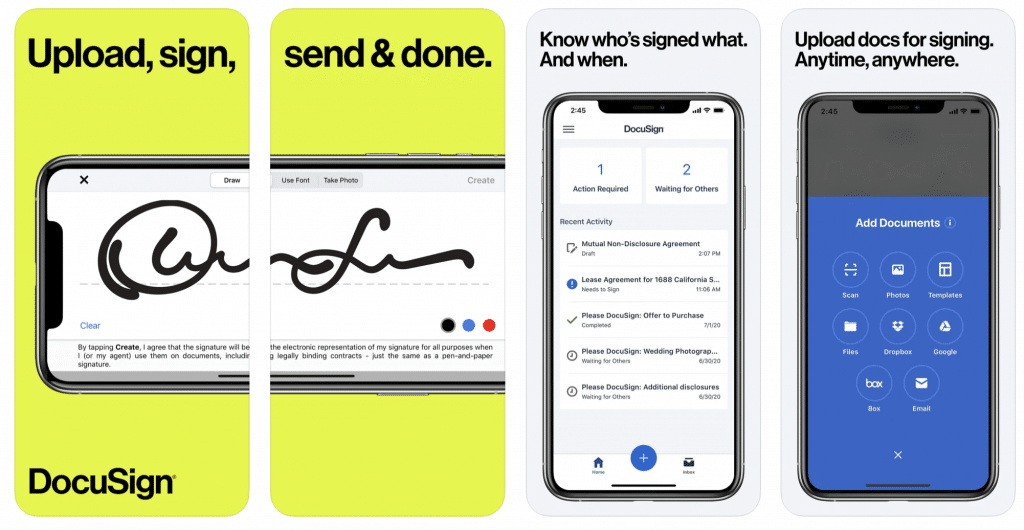
DocuSign, which appeals to those who use PDF documents for commercial purposes, offers basic needs such as PDF reading, PDF editing, PDF content creation and document signing free of charge, like its competitors. Other important features of the popular PDF reader app are offered for a fee.
Key Features:
- Secure document signing: Docusign allows users to securely sign and send documents directly from their Android device, ensuring the authenticity and integrity of the signatures.
- Easy document upload: Users can easily upload documents from their device’s storage, email attachments, or cloud storage services like Dropbox and Google Drive, making it convenient to access and sign important documents on the go.
- Multiple signing options: The app offers various signing options, including electronic signatures, initials, and checkboxes, allowing users to customize their signatures according to their preferences.
- Document tracking and notifications: Docusign provides real-time tracking and notifications to keep users informed about the status of their documents, including when they’ve been viewed, signed, or completed.
- Document editing and customization: Users can edit and customize documents within the app, including adding text, images, and annotations, to ensure that the document meets their specific requirements before signing.
- Integration with popular apps: Docusign integrates seamlessly with popular productivity apps like Microsoft Office, Google Docs, and Salesforce, allowing users to sign and send documents directly from within these apps.
- Templates and workflows: The app offers pre-built templates and customizable workflows to streamline the document signing process, saving users time and ensuring consistency across their documents.
- Advanced security features: Docusign employs advanced security measures, such as encryption and multi-factor authentication, to protect users’ sensitive information and ensure the confidentiality of their documents.
- Offline access: Users can access and sign documents offline, with changes automatically synced once they regain an internet connection, ensuring they can sign documents even when they’re not connected to the internet.
Also Read: The Best Android Keyboards
Xodo PDF Reader
With Xodo PDF Reader, you can view, edit and sign documents on your Android device. You can also modify your files to better suit your needs by adding, deleting and rotating pages. Standing out with its high zoom ratio and full screen mode, Xodo PDF Reader also offers clearer reading in dark environments with its night mode feature.
An important feature of Xodo PDF Reader is that it can work in conjunction with other services such as your Google account. You can view and merge PDFs from your Android device and Google Drive. With the option to connect to other cloud services like OneDrive and Dropbox, you can access files wherever you work. Also, changes are synced so you always have access to the latest version. This PDF reader for Android is completely free and has no paid features.
Key Features:
- Comprehensive PDF reading and editing: Xodo PDF offers a complete set of tools for reading and editing PDF documents directly on Android devices, including highlighting, annotating, and adding comments.
- Smooth and intuitive interface: The app provides a user-friendly interface that is easy to navigate, with intuitive controls for accessing and managing PDF files.
- Advanced annotation options: Users can annotate PDFs with a variety of tools, such as text, shapes, arrows, and stamps, to mark up documents and provide feedback.
- Seamless cloud integration: Xodo PDF seamlessly integrates with popular cloud storage services like Google Drive, Dropbox, and OneDrive, allowing users to access and sync their PDF files across devices.
- Fill and sign forms: The app enables users to fill out and sign PDF forms directly on their Android device, eliminating the need for printing and scanning.
- PDF merging and splitting: Xodo PDF allows users to merge multiple PDF files into a single document or split large PDFs into smaller ones, making it easy to manage and share documents.
- Smart document organization: Users can organize their PDF files into folders and subfolders, tag documents for easy searching, and create custom document collections for efficient management.
- Night mode and reading settings: The app offers a night mode for comfortable reading in low-light conditions, as well as customizable reading settings such as font size, color, and page layout.
- PDF conversion and sharing: Xodo PDF enables users to convert documents to PDF format from various file types, such as Word, Excel, and PowerPoint, and share PDFs via email, messaging apps, or social media platforms directly from the app.
- Password protection and encryption: Users can secure their PDF files with passwords and encryption to prevent unauthorized access and ensure the confidentiality of sensitive information.
Xodo PDF Reader on Google Play
Also Read: The Best Free VPN Apps for Android
Also Read: The Best Android Launchers
Foxit PDF Editor
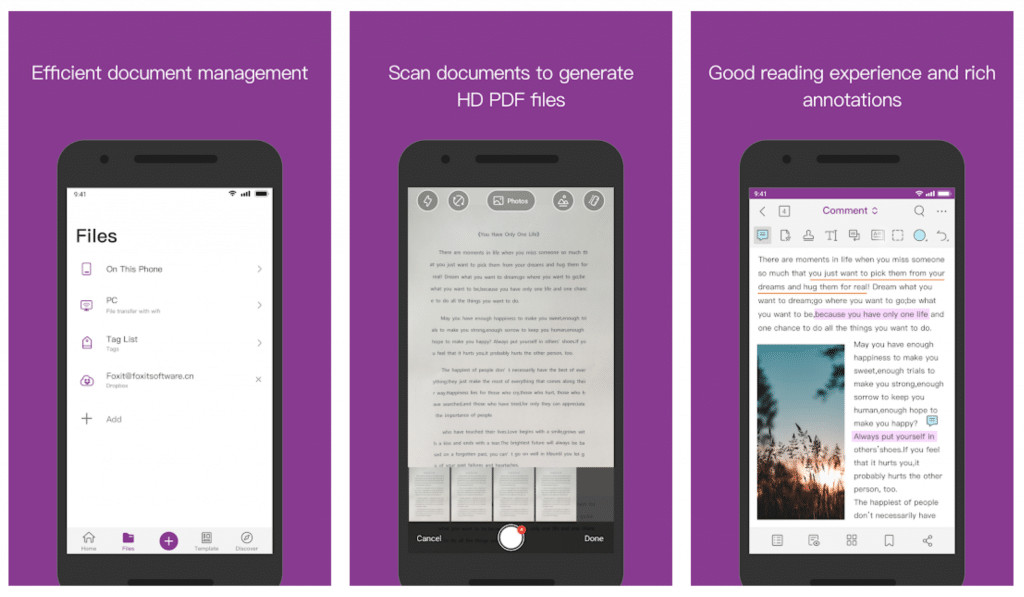
Foxit’s mobile app stands out as a fast and simple and one of the best PDF reader apps that you can use on your Android devices. With Foxit PDF Reader, you can quickly open files and change the brightness and background to make your reading experience more enjoyable.
Simple tools for highlighting text and adding notes or drawings to the page are among the features Foxit offers. While the app is free on Android, certain features such as defragmenting files and password protection are only available after purchasing a subscription.
Foxit is also a PDF reader available on Windows, making it a good option for cross-platform use as well. Integration with Dropbox, OneDrive and Google Drive offers more flexibility. Finally, Foxit also allows you to export PDF files to PowerPoint, Excel and Microsoft Word.
Key Features:
- Advanced PDF editing capabilities: Foxit PDF Editor provides extensive tools for editing PDF documents on Android devices, including text editing, image insertion, and page rearrangement.
- Annotation and markup tools: The app offers a variety of annotation and markup options, such as highlighting, underlining, and adding comments, to help users collaborate and provide feedback on PDF files.
- Secure document handling: Foxit PDF Editor allows users to encrypt PDF files with passwords and restrict access to certain features, ensuring the security of sensitive documents.
- Cloud integration: The app seamlessly integrates with popular cloud storage services like Google Drive, Dropbox, and OneDrive, allowing users to access and sync their PDF files across devices.
- Form filling and signing: Users can fill out and sign PDF forms directly within the app, streamlining workflows and eliminating the need for printing and scanning.
- PDF conversion and creation: Foxit PDF Editor enables users to convert documents to PDF format from various file types, such as Word, Excel, and PowerPoint, and create new PDFs from scratch.
- Smart organization features: The app provides tools for organizing PDF files into folders, tagging documents for easy searching, and creating custom collections for efficient document management.
- Night mode and reading customization: Foxit PDF Editor offers a night mode for comfortable reading in low-light conditions and allows users to customize reading settings such as font size, color, and page layout.
- Seamless collaboration: Users can collaborate on PDF documents in real-time with colleagues or clients by sharing comments and annotations directly within the app.
- Offline access: Foxit PDF Editor allows users to download and store PDF files locally on their device for offline access, ensuring productivity even without an internet connection.
Foxit PDF Editor on Google Play
CamScanner
Offering both Android and iOS support, CamScanner is shown as one of the best PDF reader apps for mobile devices. PDF downloading, PDF creation, PDF editing are completely free of charge, while PDF faxing and PDF storage features are paid. Those who buy the PRO version of the app also get 10 GB of storage.
Key Features:
- High-quality document scanning: CamScanner offers advanced scanning technology that allows users to quickly and accurately digitize paper documents, receipts, notes, and whiteboard sketches into high-quality PDF files.
- Auto enhancement and smart cropping: The app automatically enhances scanned documents by adjusting brightness, contrast, and sharpness, ensuring clear and legible results. Smart cropping detects document edges and removes unnecessary background, saving users time on manual adjustments.
- OCR (Optical Character Recognition): CamScanner’s OCR feature recognizes text within scanned documents, enabling users to search, copy, and edit text directly from PDF files. It supports multiple languages for greater versatility.
- Document organization and management: Users can organize scanned documents into custom folders, tag them with keywords, and quickly search for specific documents using the app’s intuitive file management system.
- Cloud storage integration: CamScanner seamlessly integrates with popular cloud storage services such as Google Drive, Dropbox, and OneDrive, allowing users to easily backup, sync, and share their scanned documents across devices.
- Security and privacy: The app provides password protection for sensitive documents and offers options for watermarking and encryption to ensure data security and privacy.
- Annotation and collaboration: Users can annotate scanned documents with comments, highlights, and annotations, making it easy to collaborate with colleagues or clients on shared projects. Annotations can be easily shared via email or messaging apps.
- Scan to PDF conversion: CamScanner allows users to convert images, such as JPG or PNG files, to PDF format, making it convenient to create PDF documents from photos taken with the device’s camera.
- Batch scanning and batch processing: Users can scan multiple pages or documents in a single batch, saving time and effort. CamScanner also offers batch processing features for batch cropping, rotating, and editing scanned documents.
- Faxing capabilities: The app enables users to send scanned documents as faxes directly from their device, eliminating the need for a traditional fax machine and saving on printing and faxing costs.
Also Read: The Best Document Scanning Apps for Android
WPS Office
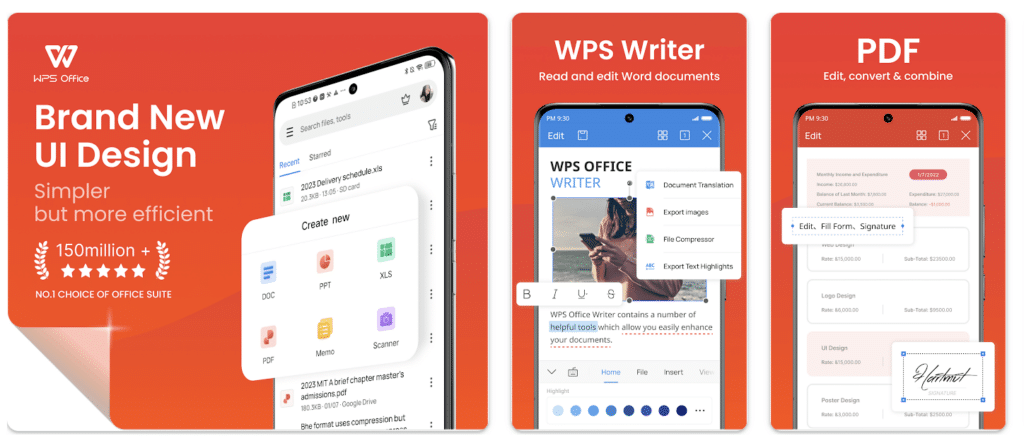
WPS Office is one of the best office apps for Android that comes integrated with good PDF reading features. You can open, crop, bookmark, print or save any PDF file in your storage to Cloud storage. It also has Night Mode that will put minimal stress on your eyes. The app allows you to scan paper documents to PDF using the mobile camera. In addition, MS Word, Excel, PowerPoint etc. You can convert office documents created with PDF to PDF. By upgrading to the premium version of the app, you can unlock additional PDF features such as PDF signature, PDF merge. The free version of WPS Office is ad-supported.
Key Features:
- Powerful document editing: WPS Office offers comprehensive editing tools for PDF, Word, Excel, and PowerPoint files, allowing users to create, edit, and format documents with ease. Users can insert images, tables, charts, and shapes, as well as apply formatting styles and adjust page layouts.
- PDF reader and converter: The app serves as a versatile PDF reader, enabling users to view, annotate, and fill out PDF forms directly on their Android device. It also supports converting PDF files to Word, Excel, PowerPoint, and other formats, preserving the original layout and formatting.
- Cloud integration: WPS Office seamlessly integrates with popular cloud storage services such as Google Drive, Dropbox, OneDrive, and Box, enabling users to access and manage their documents from anywhere and sync changes across devices.
- Cross-platform compatibility: Users can create, edit, and view documents on their Android device and seamlessly switch to other devices, including Windows, iOS, and Mac, without losing formatting or content.
- Document collaboration: WPS Office allows multiple users to collaborate on the same document simultaneously, with real-time syncing and commenting features. Users can track changes, review comments, and resolve conflicts effortlessly.
- Template gallery: The app provides a wide range of professionally designed templates for various document types, including resumes, presentations, invoices, and more, helping users create polished documents quickly and easily.
- Advanced PDF features: WPS Office offers advanced PDF features such as digital signatures, password protection, and document encryption to ensure document security and compliance with privacy regulations.
- File sharing and printing: Users can share documents directly from the app via email, messaging apps, or social media platforms. Additionally, WPS Office supports wireless printing, allowing users to print documents directly from their Android device to compatible printers.
- Customizable interface: The app offers a user-friendly interface with customizable themes, layouts, and toolbars, allowing users to personalize their workspace according to their preferences and workflow.
Fast Scanner
With a stylish, simple, and catchy design, FastScanner can scan documents and prepare them in PDF format using your iPhone’s camera. In addition, the app, which has normal PDF features like its competitors, is free to use. Some of the features that the app offers are multiple editing support, printing via Cloud Print, exporting to PDF file, and emailing scanned documents.
Key Features:
- High-quality document scanning: Fast Scanner allows users to scan documents, receipts, invoices, and other paper-based materials using their Android device’s camera. The app ensures high-quality scans with automatic edge detection, perspective correction, and image enhancement.
- Multiple scan modes: Users can choose from different scan modes, including single-page, multi-page, and batch scanning, depending on their document type and scanning needs. The app also supports both color and grayscale scanning.
- OCR (Optical Character Recognition): Fast Scanner features built-in OCR technology that allows users to extract text from scanned documents and convert it into editable and searchable text. This feature is particularly useful for digitizing printed text and making scanned documents more accessible.
- PDF creation and editing: Users can easily create PDF documents from scanned images or existing files and customize them by adding annotations, signatures, watermarks, and stamps. The app also supports merging, splitting, and rearranging PDF pages.
- Cloud storage integration: Fast Scanner seamlessly integrates with popular cloud storage services such as Google Drive, Dropbox, and OneDrive, allowing users to upload and backup their scanned documents to the cloud for easy access and sharing across devices.
- Document management: The app provides robust document management features, including file organization, renaming, sorting, and searching, to help users keep their scanned documents organized and easily accessible.
- Secure sharing options: Users can share scanned documents via email, messaging apps, or social media platforms directly from the app. Fast Scanner also supports password protection and encryption for sensitive documents to ensure data security.
- Batch processing: Fast Scanner enables users to scan multiple documents in a single batch, saving time and effort. Users can batch-process scans to create PDF files or perform OCR on multiple documents simultaneously.
- Customizable settings: The app offers various customization options, allowing users to adjust scan quality, resolution, file format, and other settings to suit their preferences and requirements. Additionally, users can choose from different scanning modes and page sizes to optimize their scanning experience.
Librera Reader
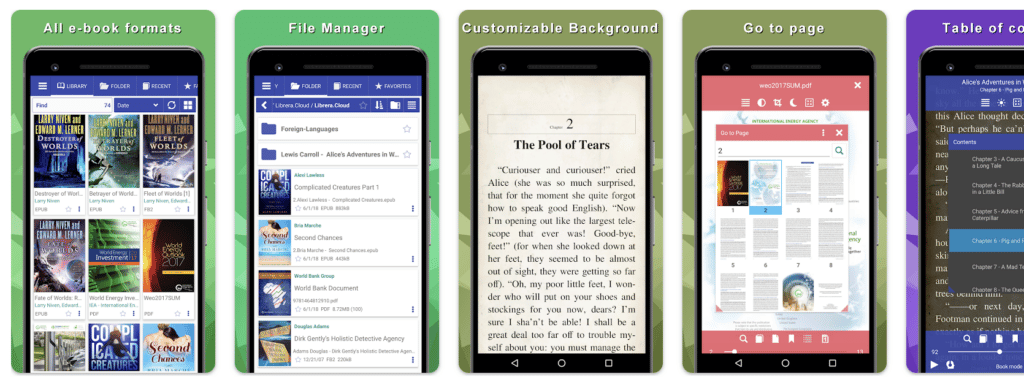
Librera Reader, a free app, is basically designed as a book-reading application. Therefore, it supports almost all e-book formats. Among the formats it supports are 20 formats such as PDF, EPUB, HTML, RTF, TXT, MOBI and ZIP. The app also has features such as theme customization, reading experience design, library creation, and advanced filtered search.
Key Features:
- Versatile eBook reader: Librera supports a wide range of eBook formats, including EPUB, MOBI, PDF, FB2, and more, making it a versatile option for reading digital books on Android devices.
- Customizable reading experience: Users can customize their reading experience with various settings, such as font size, font style, line spacing, margin width, and background color. Librera also offers a night mode for comfortable reading in low-light conditions.
- Advanced annotation tools: The app provides a comprehensive set of annotation tools, allowing users to highlight text, add notes, draw shapes, underline, strikethrough, and bookmark pages within eBooks. Users can also export annotations to text files or share them with others.
- Text-to-speech (TTS) support: Librera features built-in text-to-speech functionality that enables users to listen to eBooks and documents read aloud in multiple languages. Users can adjust the speech rate and choose from various voices to customize the reading experience.
- Library organization: Librera offers robust library management features, allowing users to organize their eBook collection with customizable shelves, categories, and tags. Users can sort and filter books by title, author, series, or publication date for easy access.
- Integrated file manager: The app includes a built-in file manager that enables users to browse, import, and organize eBooks and documents stored on their device or SD card. Users can also connect to cloud storage services like Dropbox, Google Drive, and OneDrive to access their files.
- Multi-language support: Librera supports multiple languages, including English, Spanish, French, German, Russian, and more, making it accessible to users worldwide. The app also offers translation features for non-native speakers.
- PDF viewing and editing: In addition to eBooks, Librera serves as a full-featured PDF reader with support for viewing, annotating, and editing PDF files. Users can highlight text, add comments, fill out forms, and digitally sign documents directly within the app.
- Cross-device synchronization: Librera provides seamless synchronization of reading progress, bookmarks, annotations, and library settings across multiple devices using cloud storage or third-party synchronization services.
- Offline reading: Users can download eBooks and documents for offline reading, ensuring access to their favorite books and materials even without an internet connection. Librera’s offline reading mode allows users to enjoy their content anytime, anywhere.




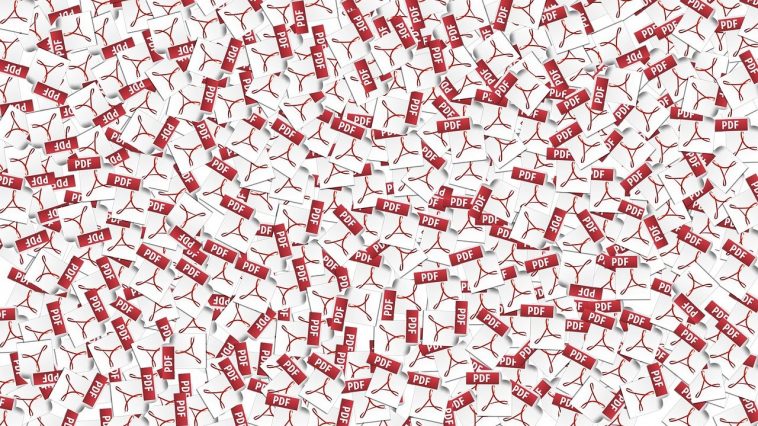


Comments
Loading…