For any reason, you may want to delete search history on your iPhone. In this article, we explained how to delete search history on iPhone, whether you use Google or Safari as your main search engine.
How to Delete Safari History on iPhone
In order to delete your Safari history and cookies, go to Settings > Safari and tap “Clear History and Website Data”. Your AutoFill information will not change when your history, cookies, and browsing data in Safari are deleted.
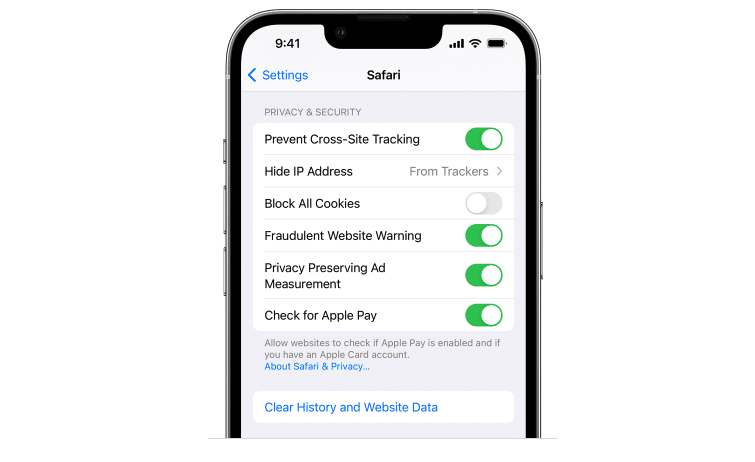
If you want to delete cookies and keep your history, go to Settings > Safari > Advanced > Website Data and tap Clear All Website Data.
Another way to delete Safari history on iPhone is tapping the Bookmarks icon at the bottom of a page, clicking on the History icon on the upper-right corner of the screen, and then tapping Clear at the bottom right-hand corner of the screen. Then, you can select the time range you want to clear.
Also Read: How to Delete Your Telegram Account
How to Delete Google Search History on iPhone
If you use Google as the default search engine on your iPhone, you can delete your search history just like in Safari.
In order to delete Google search history on your iPhone:
1. Open Google Chrome on your iPhone
2. Tap “ … “ on the right-hand corner of the screen
3. Tap History
4. Tap Clear Browsing Data on the bottom of the screen
5. Select the time range and the info you want to delete
6. Tap Clear Browsing Data at the bottom of the screen
How to Delete Individual Site from Google Search History on iPhone
1. Open the Chrome app Chrome on your iPhone
2. At the bottom right, tap “…”, then History
3. Tap Edit at the bottom
4. Select the sites you want to delete
5. Tap Delete
6. Tap Done in the top right
How to Delete YouTube Search History on iPhone
You can also delete YouTube search history on your iPhone if you want.
1. Open YouTube app on your iPhone
2. On the top-right of your screen, tap profile picture
3. Tap Settings
4. Tap History and Privacy
5. Tap Clear Search History
How to Delete YouTube Watch History on iPhone
1. Open YouTube app on your iPhone
2. On the top-right of your screen, tap profile picture
3. Tap Settings
4. Tap History and Privacy
5. Tap Clear Watch History




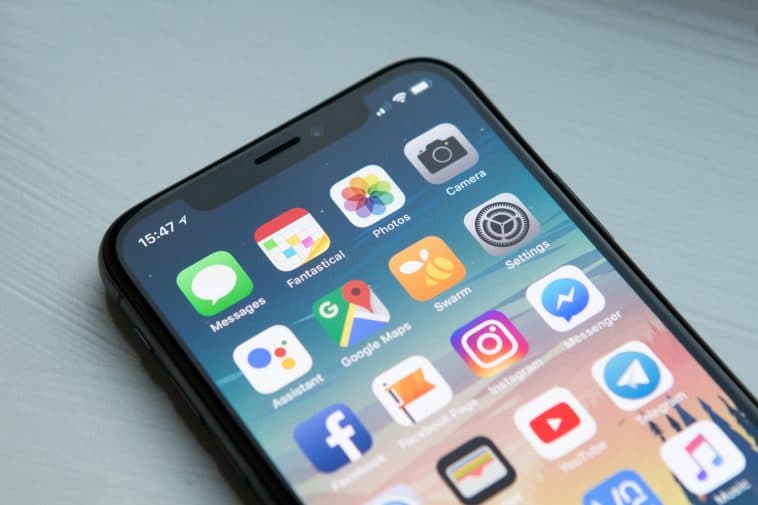
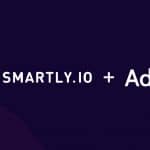
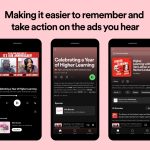
Comments
Loading…