You can subscribe to many different apps and services through your Apple account and your registered payment method. These subscriptions can be for Apple services or for third-party app services. It is possible to cancel such subscriptions through your Apple account or through the websites. In this article, we have explained in detail how to cancel Apple subscriptions.
Also Read: How to Delete Search History on Your iPhone
How to Cancel Subscriptions on iPhone, iPad, or iPod
Step #1: Open the Settings app from your device.
Step #2: Open your iCloud account page by tapping your name.
Step #3: Tap Subscriptions.
Step #4: Tap the subscription you want to cancel.
Step #5: Tap Cancel Subscription.
Step #6: Confirm the cancellation.
Most of the time, you will continue to use the service of the subscription you canceled until the new billing period, but this may vary depending on the app.
Also Read: How to Delete iPhone Apps
How to Cancel Subscriptions on Mac
Step #1: Open the App Store app on your Mac.
Step #2: Click the Sign In button and sign in with your iCloud account information.
or
Step #3: Open your iCloud account page by clicking your name in the top right corner.
Step #4: Open the Subscriptions page.
Step #5: Click on Manage.
Step #6: Click Edit next to the subscription you want to cancel.
Step #7: Click on Cancel Subscription.
Step #8: Confirm the cancellation.
If you don’t see Cancel Subscription, the subscription may have been canceled before. A canceled subscription will not be renewed unless you request it.
How to Cancel Apple Subscriptions on Windows
To cancel Apple subscriptions using the iTunes app on your Windows PC, simply follow the steps below. You should make sure that you are using the most up-to-date version of the iTunes app before taking any such action.
Step #1: Download the iTunes app suitable for the Windows version you are using from here and complete the installation.
Step #2: Sign in with your iCloud account information.
Step #3: Click on Account.
Step #4: Click View My Account.
Step #5: Click View Account.
Step #6: Find the Subscriptions option.
Step #7: Click on Manage.
Step #8: Click the Edit button next to the subscription you want to cancel.
Step #9: Click on Cancel Subscription.
Step #10: Confirm the cancellation.
How to Cancel Subscriptions on Apple Watch
Step #1: Open the Apple Watch App Store app.
Step #2: Open the account page.
Step #3: Tap on Subscriptions.
Step #4: Tap the subscription you want to cancel.
Step #5: Tap Cancel Subscription.
Step #6: Confirm the cancellation.
To cancel your Apple subscriptions on your Apple Watch, simply follow the steps above. It may seem difficult for many users to perform such operations on a small screen, but it is a method that should be kept in mind for situations that require immediate intervention.
How to Cancel Subscriptions on Apple TV
Step #1: Open the Settings page on Apple TV.
Step #2: Open the Users & Accounts page.
Step #3: Continue by selecting your account.
Step #4: Open the Subscriptions page.
Step #5: Select the subscription you want to cancel.
Step #6: Select Cancel Subscription.
Step #7: Confirm the cancellation.
Slightly different from other methods, you can only unsubscribe from tvOS apps installed on the Apple TV you are transacting on through Apple TV.
How to Cancel Apple Music Subscription on the Web
Step #1: Open the Apple Music website via the link here.
Step #2: Sign in with your account information.
Step #3: Open your account page.
Step #4: Open the Settings page.
Step #5: Open the Subscriptions page.
Step #6: Tap/click on Manage.
Step #7: Tap/click on Cancel Subscription.
Step #8: Confirm the cancellation.
You can follow the steps above to cancel your Apple Music subscriptions via the website with your mobile or desktop internet browser. This method is only used for your Apple Music subscription.
How to Cancel Apple TV+ Subscription on the Web
Step #1: Open the Apple TV website via the link here.
Step #2: Sign in with your account information.
Step #3: Open your account page.
Step #4: Open the Settings page.
Step #5: Open the Subscriptions page.
Step #6: Tap/click on Manage.
Step #7: Tap/click on Cancel Subscription.
Step #8: Confirm the cancellation.
You can follow the steps above to cancel your Apple TV+ subscription via the website with your mobile or desktop internet browser. This method is only used for your Apple TV+ subscription.
We answered the question of how to cancel Apple subscriptions on different devices, apps and operating systems, and we talked about alternative methods you can apply for each process. If you’re having issues with subscription management, you can contact Apple Support.






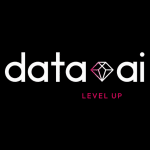
Comments
Loading…