Mobile apps take up a lot of space in iPhone storage, which seriously shortens battery life. According to a recent study, social media, health & fitness and communication apps that many of us use frequently in our daily life, including Facebook, Fitbit, Instagram, and Tinder, are “secret” battery killers.
Whether you want to clear iPhone storage, save battery life, or simply delete an app you don’t like, in this article we’ll show you how to delete iPhone apps.
How to delete iPhone apps
So you are sure that you want to delete an iPhone app from your device.
In order to delete iPhone apps in an iPhone running iOS 13 and older, you can tap and hold on any app you want to delete until they begin to jiggle. Once the apps start to jiggle, you’ll see “X” at the top left of the app icons. You can tap the “X” on the app you want to delete and then choose “Delete” in the pop-up confirmation window.
If you are using an iPhone with iOS 14 or later, go to the home screen and tap and hold the app you want to delete till you see the option “Remove App”.
You need to keep in mind that deleting an iPhone app will also permanently delete any data associated with the deleted app.
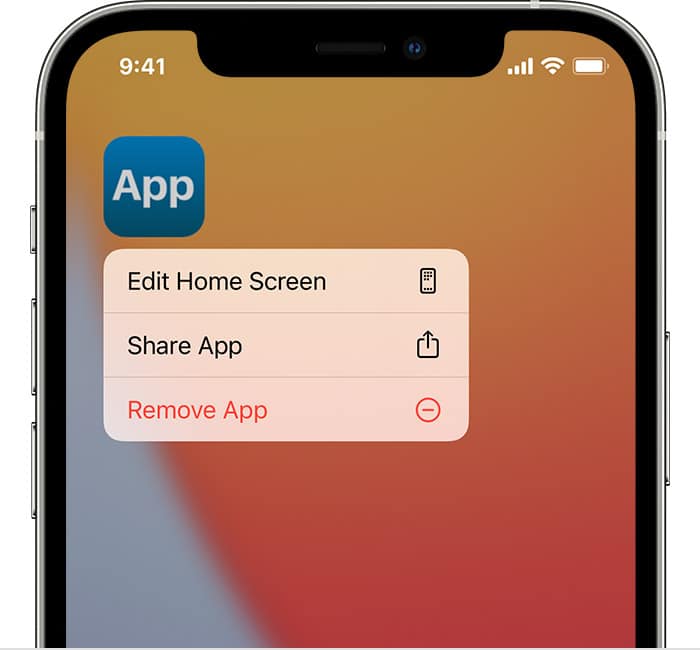
If you are using an iPhone with iOS 14 or later, you also have the option to hide an app from your home screen by selecting “Remove App” and choosing “Remove from Home Screen”.
How to delete app from App Library
If you want to delete an iPhone app from App Library
- Swipe left till you see the App Library,
- Tap search field and type the app you want to delete
- Long press on the app icon till you see the option “Delete App”
- Choose “Delete” in the pop-up confirmation window
How to delete apps cache on iPhone
If you want to delete apps cache on iPhone in order to speed up your phone and clear iphone storage:
- Open Settings app
- Go to “General” and tap “iPhone Storage”
- Select the app whose cache you want to delete
- Tap “Offload App” to free up storage used by the selected app
Selecting the “Delete App” option can also delete an app cache on your iPhone. Please note that if you choose the “Delete App” option, the app will be deleted with all related data from your iPhone and you can’t undo this action. So please make sure that you don’t have any sensitive data you don’t want to lose before deleting an app.
How to recover deleted apps in iPhone
If you’ve deleted an iPhone app to clear iPhone storage or to improve the battery life, it doesn’t mean that you can’t re-install it whenever you want. Here is how to restore apps on the iPhone.
- Go to the App Store and tap the Today if it is not selected
- Tap your profile photo
- Tap “Purchased”
- Click on “My Purchases”
- Tap the “Not on this iPhone” tab
- Tap the cloud download icon next to the app you want to restore
You don’t have to wait in the App Store page until the download is completed.





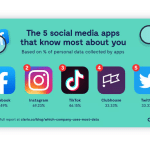

Comments
Loading…